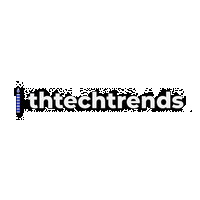Foldable phones went from sci-fi prototypes to daily drivers in just a few short years. This timeline traces how we got here—early dual-screen experiments, the first flexible OLEDs, messy first-gen launches, rapid refinements, and the latest dust-resistant, AI-assisted designs. If you’re a tech enthusiast, a buyer weighing your first foldable, or a marketer tracking mobile form-factor shifts, this guide walks you through the milestones and shows you practical steps to evaluate, set up, and live with a foldable today.
Key takeaways
- Early dual-screen devices laid the groundwork long before flexible OLEDs shipped.
- 2018–2019 delivered the first commercial foldables and a bumpy but pivotal debut.
- 2020–2021 brought clamshell revivals, stronger hinges, and mainstream OS support for big screens.
- 2022–2025 expanded choice across brands and styles, with improvements in durability, water resistance, and dust protection.
- Rollables and tri-panel concepts hint at the next wave even as book-style and clamshell designs dominate.
- You can evaluate a foldable methodically—from hinge feel and crease visibility to app continuity and repair options—using the checklists and starter plan below.
2008–2014: From concepts and curves to the idea of a foldable
What it is & why it mattered
Before phones could bend, companies and researchers showed flexible displays at trade shows and in labs. By 2013, flexible OLED prototypes appeared publicly and curved phones arrived soon after. These proved plastic-substrate OLEDs could take a bend and survive in consumer hardware, setting the stage for true foldables.
Requirements/prerequisites & low-cost alternatives
- If you want to experience this era today: Watch archived demo videos and hands-on pieces to see why flexible OLEDs were such a leap.
- Low-cost alternative: Try a used curved-screen device to feel early “flexible” hardware—even though it doesn’t fold.
Beginner steps to “experience” the era
- Watch a flexible OLED demo from 2013 to understand bend radii constraints and edge-screen experiments.
- Compare images of early curved phones to modern foldables to see how materials and protective layers evolved.
- Note how UI ideas (edge notifications, multi-pane layouts) foreshadowed later foldable UX.
Beginner modifications & progressions
- Start: Study video demos to internalize mechanical limits.
- Next: Handle a modern foldable in a store to compare crease, reflectivity, and touch response to the early concepts.
Recommended cadence & metrics
- Frequency: Spend 30–45 minutes with historic demos and one hands-on session with a current foldable.
- Metrics: Crease visibility indoors vs. outdoors, perceived hinge smoothness, and reflection/glare compared to curved glass.
Safety, caveats & common mistakes
- Don’t equate “curved” with “foldable.” Flexible substrates enabled both, but only later designs tolerate repeated folding.
- Avoid pressing hard on inner plastic-coated screens; early designs and many modern foldables still demand a light touch.
Mini-plan (example)
- Step 1: Watch a 2013 flexible OLED keynote clip.
- Step 2: List three differences you notice vs. today’s foldables (materials, brightness, UI).
2011 & 2017: Dual-screen precursors break the mold (Kyocera Echo, ZTE Axon M)
What it is & why it mattered
Dual-screen, hinge-based phones (two separate rigid displays) appeared years before true foldables. They weren’t flexible, but they validated the book-style concept and kicked off early multi-window software ideas.
Requirements & affordable paths
- Requirements: None—just read or watch quick hands-ons.
- Budget try-out: If you’re curious, find a second-hand dual-screen device and test side-by-side app use.
Step-by-step (beginner)
- Look up the dual-screen layouts and modes these devices offered (tablet mode, mirroring, split apps).
- Compare with modern split-screen/multi-window on a current foldable.
- Note ergonomic differences: seam gap vs. modern single continuous display.
Progressions
- Move from dual-screen concepts to handling a book-style foldable with a continuous inner display to feel why the seamless panel matters.
Frequency & KPIs
- One session is enough; measure how quickly you can drag content between panes and whether app continuity feels natural.
Safety & pitfalls
- Don’t confuse dual-screen devices with flexible OLED foldables; software lessons carried over, but hardware and durability are very different.
Mini-plan
- Step 1: Watch a brief hands-on of a dual-screen phone.
- Step 2: In a store, test a modern foldable’s split-screen and compare the ergonomics.
2018: The first commercial foldable arrives (Royole FlexPai)
What it is & why it mattered
A small manufacturer shipped the first commercially available foldable phone in late 2018. The device folded outward and proved a flexible OLED could survive real-world use, even if software and refinement lagged.
Requirements & alternatives
- Requirements: None; archival articles and short videos capture the state of the tech.
- Alternative: Try an outward-fold demo unit or review footage to see the exposed display trade-offs.
Beginner steps
- Read an overview of the first outward-folding device’s design.
- Watch a short hands-on from early 2019 to see software rotation quirks.
- Write down two pros (novelty, screen size) and two cons (bulk, software).
Progressions
- Compare the outward-fold design with later inward-fold book-style phones to understand why the market shifted inward (protection, crease control).
Cadence & metrics
- One 30-minute block to study: track hinge stiffness, UI transitions, and the durability implications of an exposed display when folded.
Safety & pitfalls
- Exposed displays scratch more easily when the screen is on the outside; modern designs nearly all protect the main screen inside.
Mini-plan
- Step 1: Read a 2018 hands-on.
- Step 2: List three reasons inward-fold designs won out.
2019: The breakthrough—and the bumps (Galaxy Fold & Mate X)
What it is & why it mattered
In 2019, book-style foldables took the spotlight. One high-profile launch was delayed after review units suffered display failures, then relaunched after design fixes. Another brand revealed an outward-fold competitor. The message: foldables would happen—but they needed rapid iteration.
Requirements & alternatives
- Requirements: Skim timeline coverage of the delay and the subsequent relaunch and note the mechanical fixes.
- Alternative: Watch an official durability clip explaining fold cycle targets.
Step-by-step (beginner)
- Review the 2019 delay timeline and relaunch with hinge cap and protective layer changes.
- Watch a folding test video overview to understand targeted fold counts.
- Compare the inward vs. outward fold strategies in terms of protection and ergonomics.
Progressions
- From news reading to live demos: visit a store, open and close a modern foldable 10–20 times; feel hinge resistance and listen for noise.
Cadence & KPIs
- Two quick sessions: timeline reading + hands-on. Track hinge feel, gap when folded, and ease of switching apps between inner/outer screens.
Safety & pitfalls
- Avoid peeling any inner-screen protective layers.
- Keep foldables away from debris that can intrude near the hinge.
Mini-plan
- Step 1: Read a report on the 2019 delay and redesign.
- Step 2: Watch a brief fold-cycle test clip and summarize what “200,000 folds” was intended to convey.
2020: Refinement begins—clamshells return, dual-screen detours
What it is & why it mattered
Clamshell foldables brought the pocketable flip form back, while some companies tried dual-screen (not flexible) designs that opened like a book. These moves broadened the audience from early adopters to style-seeking mainstream buyers.
Requirements & alternatives
- Requirements: Learn the differences in use-cases (flip for compactness vs. book-style for productivity).
- Alternative: If you prefer small phones, try a modern flip model demo to see if the cover screen covers your needs.
Beginner steps
- Compare a clamshell’s cover-screen experience against a bar phone.
- Try typing on the inner display vs. outer display to assess ergonomics.
- Explore dual-screen devices’ app continuity as a contrast to flexible panels.
Progressions
- Start with a flip for portability; progress to a book-style if you multitask with split-screen and stylus support.
Cadence & metrics
- One store visit: measure one-handed usability, cover-screen glance time, and pocket fit.
Safety & pitfalls
- Treat inner displays gently. Flip form factors are more drop-resilient when shut—but still vulnerable if grit gets into hinges.
Mini-plan
- Step 1: Set a 10-minute timer and live on the flip’s cover screen without opening.
- Step 2: Note tasks that still force you to open the device.
2021: Water resistance and an OS that “clicks” for big screens
What it is & why it mattered
In 2021, foldables arrived with an official high-level water-resistance rating on major models. At the same time, Android introduced a large-screen feature drop optimized for tablets and foldables. The combination improved real-world durability and daily usability.
Requirements & alternatives
- Requirements: Understand ingress ratings (what the numbers mean) and what a large-screen OS update changed: two-column layouts, improved multitasking, better app compatibility.
- Alternative: Update a compatible phone or test an emulator to see large-screen UI patterns.
Beginner steps
- Read a short behind-the-scenes on fold testing targets to anchor expectations about fold cycles.
- Skim a feature drop overview to see how multitasking and taskbars evolved.
- Use split-screen and a persistent taskbar on a demo unit.
Progressions
- From passive reading to habit: use split-screen for email + docs for a day, then assess productivity gains.
Cadence & KPIs
- Weekly check: Track how often you use split-screen, drag-and-drop, and app continuity between inner/outer displays.
Safety & pitfalls
- Water resistance is not permanent; seals age. Ratings are not a license for underwater use beyond specified limits.
Mini-plan
- Step 1: Enable split-screen for two work apps.
- Step 2: Drag content between panes and time the task vs. a single-screen phone.
2022–2023: Choice explodes—more brands, more forms
What it is & why it mattered
A wave of new book-style and flip foldables arrived. Different hinge designs reduced creases; some focused on slim profiles; others doubled down on cameras and multitasking. A major search-and-software vendor entered the foldable market, adding competition and pushing app optimization.
Requirements & alternatives
- Requirements: Identify which form factor fits your day: flip for compactness, book-style for productivity, or a lightweight inward-fold with minimal crease.
- Alternative: If your market lacks a specific model, watch detailed reviews and compare specs.
Beginner steps
- Handle a book-style and a clamshell on the same day to compare ergonomics.
- Try stylus support if available on the book-style inner screen.
- Run three of your daily apps in split-screen or floating windows.
Progressions
- Start with the form you think you need; if you carry a tablet, a book-style may replace it. If you want small pockets, try a flip.
Cadence & metrics
- 14-day trial window: Count days you use inner screen >2 hours; tally times the cover screen saves a full open.
Safety & pitfalls
- Don’t assume every foldable has the same ingress rating; check the spec sheet.
- Screen protectors on inner panels can be integral—don’t peel them unless instructed for service.
Mini-plan
- Step 1: In a store, test hinge smoothness on three models.
- Step 2: Rank your top three features (cover-screen size, hinge feel, camera) for a buy decision.
2024–2025: Dust protection, subtle refinement, and AI-everywhere
What it is & why it mattered
Recent models added a formal dust-resistance rating alongside water resistance, refined hinges, tougher frames, and more useful cover screens. A new foldable joined a flagship phone family in 2024 under a refreshed naming scheme. Device makers leaned into on-device AI features, and large cover displays made “phone closed” use more practical on flips.
Requirements & alternatives
- Requirements: Understand ingress ratings that now include dust protection, and note practical limits (e.g., sand is still risky).
- Alternative: If you live in dusty environments, consider cases with hinge protection and be mindful of beaches and workshops.
Beginner steps
- Read a 2024 product announcement to learn what a “4” on the dust scale means in practice.
- In store, try a flip’s cover screen to complete common tasks without opening.
- Test AI-assisted writing, transcription, or image tools that benefit from tent/table modes.
Progressions
- Start with light use on the cover screen; progress to routines where you rarely open the flip.
- On book-style, commit to a week of doing work tasks on the inner screen to see if it replaces a tablet.
Cadence & KPIs
- Weekly: Track open-close cycles per day, cover-screen completion rate for messages, and accidental touches vs. a bar phone.
Safety & pitfalls
- A dust rating doesn’t make a foldable beach-proof; avoid fine sand.
- Water resistance can degrade over time; treat ratings as a safety net, not a habit.
Mini-plan
- Step 1: Configure quick-reply and widgets on the cover screen.
- Step 2: Attempt a full work call with the device in tent mode using the inner camera.
Rollables and the next wave
What it is & why it mattered
Rollable concepts replace hinges with a motorized scroll that expands the screen. One high-profile rollable project from a major brand never shipped as the company exited the phone market, but hands-on videos surfaced later. Another brand’s rollable concept demonstrated smooth expansion between phone and mini-tablet sizes. These efforts indicate where flexible OLED mechanics might go next.
Requirements & alternatives
- Requirements: None—these are concept-heavy.
- Alternative: Follow rollable demos to understand bend radii and crease-avoidance strategies.
Beginner steps
- Watch a demo of a rollable concept expanding from ~6.7 to ~7.4 inches.
- Review a hands-on video of an unreleased rollable to learn how the chassis moves to protect the panel.
- Identify advantages vs. foldables (no hard crease) and trade-offs (motors, dust ingress).
Progressions
- Keep tabs on component suppliers and display makers; rollables depend on robust moving frames and durable flexible substrates.
Cadence & KPIs
- Quarterly check-in: Note which concepts show up at trade shows and whether commercial timelines emerge.
Safety & pitfalls
- Early rollables are prototypes; don’t assume repairability or durability parity with modern foldables.
Mini-plan
- Step 1: Watch two rollable demos.
- Step 2: Write a short pros/cons list vs. your preferred foldable style.
How to evaluate a foldable in 2025 (and not regret your choice)
What it is & core benefits
This is a practical buyer’s framework. You’ll quickly compare models, forms, and durability claims to pick the right device for your use.
Requirements, costs & alternatives
- Requirements: A store visit for hands-on, 20–30 minutes per device.
- Budget alternatives: If local stock is limited, line up multiple unbiased reviews and official spec pages.
Step-by-step evaluation (beginner-friendly)
- Pick your form: Flip (compactness, large cover display) vs. Book-style (tablet-size inner screen for work).
- Hinge & crease: Open slowly; feel resistance and listen for noise. Inspect the crease at 0°, 45°, 90° under indoor and outdoor light.
- Ingress rating: Check the IP rating; understand water and dust numerals and what they don’t cover.
- Cover screen utility: Can you reply to messages, use maps, and control music without opening?
- Inner display ergonomics: Type a paragraph, sketch with a stylus if supported, and run split-screen with your real apps.
- Cameras in real grip: Try inner-screen selfie, “rear camera selfie,” and table-top video calls.
- Software continuity: Open an app outside, then continue inside—does the layout adapt cleanly?
- Durability & service: Ask about fold-cycle testing targets, screen-protector policy, and repair prices for inner display and hinge.
- Weight & balance: Pocket it, hold it one-handed, and test long-read comfort.
- Price & trade-offs: Compare to your current bar phone—does the inner screen replace your tablet or laptop tasks?
Beginner modifications & progressions
- Start with a flip if you want small-phone vibes; progress to book-style if you routinely multi-task or edit docs on the go.
Recommended frequency & KPIs
- During trial window: Track daily open-close count, time spent on inner display, and the ratio of tasks done on the cover screen.
Safety, caveats & common mistakes
- Don’t remove factory inner protectors.
- Avoid grit exposure; a dust rating isn’t a blank check for sand.
- Don’t force the hinge; if it resists, check for debris.
Mini-plan
- Step 1: Book two back-to-back store appointments; test the top flip and top book-style.
- Step 2: Decide within 48 hours based on your KPIs (cover-screen task completion, comfort, and app continuity).
Quick-start checklist
- Decide: Flip vs. Book-style based on your top three tasks.
- Verify IP rating and understand its limits.
- Test hinge feel at multiple angles; listen for creaks.
- Try split-screen with two real apps you use daily.
- Configure cover-screen widgets for messaging, maps, and music.
- Confirm repair options and costs for inner screen and hinge.
- Buy a case designed to protect the hinge area (if available).
- Enable automatic updates and large-screen features.
Troubleshooting & common pitfalls
- Crease looks worse outdoors: Increase brightness; adjust viewing angle; consider an anti-reflective inner protector (if supported).
- Hinge feels gritty or noisy: Stop, gently clean the exterior around the hinge; do not force the fold. If persists, seek service.
- Apps don’t span or resize well: Enable app continuity or force full-screen options; look for versions optimized for large screens.
- Ghost touches on inner screen: Remove magnetic accessories; check for third-party protectors that interfere with digitizers.
- Cover-screen battery drain: Limit always-on widgets; reduce refresh rate if possible; use dark mode.
- Camera smudges from tent mode: Keep a microfiber cloth handy; set a reminder to wipe lenses before calls.
- Temptation to peel the inner protector: Don’t—many are bonded layers. Contact support for official replacement if needed.
How to measure progress or results
- Open/close cycles per day: Aim for a realistic baseline (e.g., 40–80).
- Cover-screen completion rate: Target 60–70% of quick tasks without opening a flip.
- Inner-screen work time: Track hours per day replaced from laptop/tablet.
- Hinge satisfaction: 1–10 rating weekly; note changes after dust exposure or travel.
- UI continuity success: Count how often apps pick up seamlessly when moving from cover to inner screen.
- Repair preparedness: Know the quoted cost and turnaround for inner display and hinge; record support contact methods.
A simple 4-week starter plan
Week 1 — Setup & habits
- Configure cover-screen widgets and quick replies.
- Practice split-screen with two daily apps for 10 minutes/day.
- Log open/close cycles and cover-screen task completion.
Week 2 — Workflows & ergonomics
- Do one full work session on the inner screen (email + doc + chat).
- Test camera workflows: inner selfie, rear camera selfie, hands-free video call in tent mode.
- Re-rate hinge feel and crease visibility in daylight.
Week 3 — Mobility & resilience
- Travel day test: navigation on cover screen only; quick photos while closed.
- Inspect hinge and bezels for dust; practice gentle cleaning.
- Review battery life with your real routine.
Week 4 — Decision & optimization
- Decide if the device replaces another gadget (tablet or even laptop for certain tasks).
- Price out protection plans or repair costs.
- Optimize your app layout and shortcuts; commit to keep or return based on your KPIs.
FAQs
1) Are foldable phones durable enough for everyday use?
Modern models undergo fold-cycle testing targeting hundreds of thousands of folds and ship with ingress ratings. They’re fine for daily use when handled thoughtfully, but still more vulnerable to pressure and debris than glass-slab phones.
2) What do the IP ratings on foldables actually mean?
The first digit refers to solids (dust), the second to water. Recent models added a dust digit, while earlier ones had water resistance without a dust rating. Ratings define tested limits; they don’t make phones beach-proof.
3) Will the crease ever go away?
Designs reduce visibility through hinge geometry and display layering, but some crease is typical today. It’s most noticeable at certain angles and lighting, less so in regular use.
4) Flip or book-style—which should I buy?
Choose a flip if you want compact size and quick cover-screen tasks. Pick book-style if you split-screen often, read long-form content, or want a tablet-like canvas.
5) Do foldables work with a stylus?
Some book-style models support a specific stylus on the inner screen. Check the exact accessory and compatibility; not every model supports pen input.
6) How do I protect the hinge from dust?
Use a case designed for hinge coverage, avoid sandy environments, keep the phone out of pockets with debris, and clean gently around the hinge.
7) Is the inner screen plastic? Will it scratch easily?
Inner displays typically use ultra-thin glass with protective polymer layers. They’re more scratch-susceptible than external glass—use a light touch and avoid pressing with nails or hard objects.
8) Can a foldable replace my tablet?
For many, yes—especially book-style models with optimized multitasking. Try a week of inner-screen work sessions to see if it meets your needs.
9) What about software compatibility?
A large-screen feature drop for Android improved system UI and app behavior on foldables. Many major apps now adapt well; niche apps may still letterbox or need updates.
10) Are outward-fold designs still a thing?
They exist but are rarer due to durability trade-offs; most mainstream devices protect the big display on the inside when folded.
11) Will rollable phones replace foldables?
Rollables promise fewer creases and dynamic sizing, but they’re still early. Foldables remain the mature option today.
12) Should I buy a protection plan?
If you rely on the device for work or worry about inner-display damage, extended coverage can be wise. At minimum, learn official repair pricing and turnaround.
Conclusion
From flexible display demos to water- and dust-resistant foldables you can actually live with, the last decade has remade the smartphone silhouette. Whether you crave a pocket-friendly flip or a book-style canvas to multitask, today’s devices deliver—with clear trade-offs, yes, but also unique advantages no slab can match. Use the evaluation framework, checklists, and starter plan to make your first foldable a smooth ride—and to enjoy the magic of a screen that adapts to you.
Try the 10-minute store test this week: handle one flip and one book-style, run split-screen on your daily apps, and decide which form feels like your future.
References
- Kyocera Echo review, Engadget, April 12, 2011 — https://www.engadget.com/2011-04-13-kyocera-echo-review.html
- Sprint’s Kyocera Echo dual-screen Android phone announced: we go hands-on, Engadget, February 7, 2011 — https://www.engadget.com/2011-02-07-sprints-kyocera-echo-dual-screen-android-phone-announced-we-go.html
- Kyocera Echo hits Sprint on April 17th for $200, Engadget, March 14, 2011 — https://www.engadget.com/2011-03-14-kyocera-echo-hits-sprint-on-april-17th-for-200.html
- ZTE’s Axon M has two screens and a hinge, The Verge, October 17, 2017 — https://www.theverge.com/circuitbreaker/2017/10/17/16486484/zte-axon-m-dual-screen-phone-announcement-hands-on
- First Look: ZTE Axon M foldable smartphone feels magical yet bulky, Forbes, October 31, 2017 — https://www.forbes.com/sites/jeanbaptiste/2017/10/31/gadget-talk-zte-axon-m-foldable-smartphone-feels-magical-yet-bulky-and-under-powered/
- Samsung’s flexible OLED prototype phone hands-on video, The Verge, January 9, 2013 — https://www.theverge.com/2013/1/9/3856016/samsungs-flexible-oled-prototype-phone-hands-on-video
- CES 2013: Samsung shows off flexible OLED display smartphone prototype, Los Angeles Times, January 10, 2013 — https://www.latimes.com/business/la-xpm-2013-jan-10-la-fi-tn-ces-samsung-flexible-oled-display-20130110-story.html
- Flexible displays and octa-core processors? Samsung @ CES 2013, Samsung Global Newsroom, January 2013 — https://news.samsung.com/global/flexible-displays-and-octo-core-processors-samsung-ces-2013
- We tried the world’s first folding phone, and it actually works, The Verge, November 5, 2018 — https://www.theverge.com/circuitbreaker/2018/11/5/18067116/royole-flexpai-flexible-display-foldable-smartphone-tablet-pricing-features-release-date
- The world’s first foldable phone is charmingly awful, The Verge, January 8, 2019 — https://www.theverge.com/2019/1/8/18174278/royole-flexpai-foldable-phone-android-ces-2019
- Royole FlexPai, Wikipedia (summary page), accessed 2025 — https://en.wikipedia.org/wiki/Royole_FlexPai
- Samsung delays Galaxy Fold indefinitely, The Verge, April 22, 2019 — https://www.theverge.com/2019/4/22/18510994/samsung-galaxy-fold-delay-release-date-screen-broken
- Samsung Galaxy Fold going on sale in September after redesign, AP News, September 5, 2019 — https://apnews.com/article/8208d47b0d8c40efad4c97a7991bd6e0
- Watch the Galaxy Fold’s folding test, Samsung Global Newsroom, March 28, 2019 — https://news.samsung.com/global/video-new-form-factor-new-rules-watch-the-galaxy-folds-folding-test
- Motorola Reboots the Razr, This Time With a Folding Display, WIRED, November 13, 2019 — https://www.wired.com/story/motorola-razr-2019/