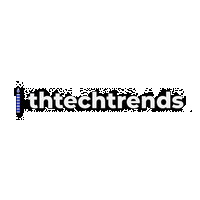If your phone hits single digits before dinner, you’re not alone. Today’s smartphones are incredible—but all that power demands power. The good news: small, deliberate changes compound into hours of extra use. In this guide, you’ll learn five practical, high-impact ways to improve battery life on your smartphone, with clear steps for both iPhone and Android. Whether you’re a road warrior, a student on the move, or a parent juggling a dozen apps, the methods below will stretch every milliampere—and keep your battery healthier for longer.
Key takeaways
- Tame the display (brightness, timeout, refresh rate, and dark mode) to slash the biggest day-to-day drain.
- Manage connectivity (Wi-Fi vs. cellular, 5G settings, location) to avoid silent, background power leaks.
- Control background activity with built-in power modes and per-app limits instead of constantly force-quitting.
- Charge smarter (temperature, optimized charging, quality cables) to preserve long-term battery health.
- Maintain & monitor with updates and built-in battery analytics so your changes are guided by data.
1) Optimize Your Display: Brightness, Timeout, Dark Mode & Refresh Rate
What it is & why it matters
Your screen is often the single biggest battery user during a typical day. Brightness levels, how long the screen stays on, whether you use dark mode on OLED screens, and the display’s refresh rate (e.g., 60 Hz vs. 120 Hz) all directly affect energy use.
Requirements & low-cost alternatives
- No special gear needed.
- Works on any modern iPhone or Android phone.
- Optional: a matte screen protector to reduce glare so you can keep brightness lower outdoors.
Step-by-step (do this once, then tweak)
On iPhone
- Brightness & Auto-Brightness: Settings → Accessibility → Display & Text Size → enable Auto-Brightness. Also use Control Center to lower brightness when you can.
- Auto-Lock/Screen Timeout: Settings → Display & Brightness → Auto-Lock → choose 30 seconds or 1 minute.
- Dark Mode (OLED benefits): Settings → Display & Brightness → select Dark (consider “Automatic” with sunset to sunrise).
- Always-On Display (if supported): Settings → Display & Brightness → Always On → off when you need extra battery.
- Reduce Refresh Rate in Low Power Mode: Turning on Low Power Mode automatically limits refresh rate on ProMotion devices.
On Android (steps vary slightly by brand/version)
- Brightness & Adaptive Brightness: Settings → Display → enable Adaptive brightness; keep the slider modest.
- Screen Timeout: Settings → Display → Screen timeout → 30 seconds or 1 minute.
- Dark theme: Settings → Display → Dark theme (schedule it if you like).
- Refresh Rate: Settings → Display → Motion smoothness / Refresh rate → choose Standard/60 Hz for maximum savings or Adaptive to let the phone scale down when possible.
- Always-On Display: Settings → Lock screen → Always On Display → off when you’re trying to stretch your last 20%.
Beginner modifications & progressions
- Beginner: Start with Auto-Brightness and a shorter timeout.
- Intermediate: Use Dark Mode full-time on OLED devices; try Adaptive refresh rate so the phone ramps down when static.
- Advanced: Create Focus/Do Not Disturb modes that dim and limit wake events during commuting, workouts, or meetings.
Recommended frequency, duration & metrics
- Frequency: Set once; revisit monthly.
- Metrics to watch:
- “Screen On” percentage in your battery usage screen.
- Average screen-on time (SoT) between charges.
- Hourly drain during reading, video, and maps to compare before/after.
Safety, caveats & common mistakes
- Don’t crank brightness to max outdoors and forget to lower it; high brightness accelerates drain and heat.
- Dark Mode on OLED provides meaningful savings (especially at higher brightness). Expect modest savings at typical auto-brightness levels; it still reduces eye fatigue and looks great at night.
- High refresh rates are wonderful for gaming and scrolling but cost power. Use Adaptive or Standard when battery life matters.
Sample mini-plan (2–3 steps)
- Set Auto-Brightness and change timeout to 30s.
- Enable Dark Mode on an OLED device and turn off Always-On Display during travel days.
- Switch refresh rate to Standard/60 Hz when under 30% battery.
2) Manage Connectivity: Wi-Fi, 5G/LTE, Location, Bluetooth & Low Signal
What it is & why it matters
Radios sip power even when you’re not actively using the phone. Which network you’re on (Wi-Fi vs. cellular), your 5G options, and how often apps request your location determine background energy use. Poor signal is a hidden battery killer as your phone boosts transmit power to hold a connection.
Requirements & low-cost alternatives
- No hardware needed.
- Optional: strong home/office Wi-Fi for consistent savings.
- Travel tip: A compact Wi-Fi 6 router in hotel rooms can stabilize connections and reduce drain versus weak cellular.
Step-by-step
On iPhone
- Prefer Wi-Fi: Keep Wi-Fi on; join trusted networks when available.
- 5G Settings: Settings → Cellular → Cellular Data Options → Voice & Data → 5G Auto (uses LTE when 5G isn’t beneficial to save battery).
- Low Signal Strategy: If you’re in a dead zone and don’t need calls, enable Airplane Mode, then manually toggle Wi-Fi on for internet.
- Location Permissions: Settings → Privacy & Security → Location Services → set non-essential apps to While Using or Never; disable Precise Location where not needed.
On Android
- Prefer Wi-Fi: Settings → Network & internet → Wi-Fi; connect to reliable networks when possible.
- Mobile Network/5G: Settings → Network & internet → SIMs / Mobile network → select 5G Auto/Smart (wording varies) if available.
- Low Signal Strategy: In poor coverage and when voice isn’t needed, turn on Airplane Mode, then enable Wi-Fi only.
- Location Mode: Settings → Location → Location services or Location accuracy → choose Battery saving when allowed; set app permissions to While in use instead of Always unless necessary.
Beginner modifications & progressions
- Beginner: Stay on Wi-Fi at home/work; set 5G to Auto.
- Intermediate: Audit app location permissions; disable “Always” for weather, social, and retail apps that don’t need it.
- Advanced: Create automation that turns on Airplane Mode at specific places with no coverage (e.g., subway lines) and re-enables radios when you surface.
Recommended frequency, duration & metrics
- Frequency: Set once; audit quarterly.
- Metrics:
- Check battery insights that flag Low Signal usage.
- Compare average drain per hour with Wi-Fi vs. cellular.
- Track days you commute through dead zones and how Airplane Mode + Wi-Fi affects battery drop.
Safety, caveats & common mistakes
- Turning off radios entirely can break key features (Find My, watches, car unlock). Prefer per-app permissions and smart modes instead of blanket toggles.
- Continuous hotspot tethering, constant navigation, and long video streaming over cellular are heavy drains; plan a charger for those days.
- In vehicles, use car power during long navigation sessions to avoid deep discharges.
Sample mini-plan
- Set 5G to Auto/Smart Data.
- Change non-essential apps to While Using location.
- In a train tunnel or on a flight, enable Airplane Mode, then turn Wi-Fi back on.
3) Control Background Activity: Power Modes, App Refresh & Notifications
What it is & why it matters
The biggest day-to-day wins come from letting the operating system do its job: built-in power modes reduce background tasks, and per-app settings stop the worst offenders from waking your phone or syncing constantly.
Requirements & low-cost alternatives
- No purchases required.
- Optional: 15 minutes to audit your top 10 apps by battery usage.
Step-by-step
On iPhone
- Low Power Mode: Settings → Battery → Low Power Mode (also in Control Center). It reduces background activity (mail fetch, visual effects, some 5G behavior) and caps display refresh rate on supported models.
- Background App Refresh: Settings → General → Background App Refresh → set to Wi-Fi or Off for chatty apps you rarely open.
- Mail Fetch: Settings → Mail → Accounts → Fetch New Data → favor Push for critical accounts and Fetch/Manual for less urgent ones.
- Notifications: Settings → Notifications → for noisy apps, set Deliver Quietly or disable lock-screen wakes.
On Android
- Battery Saver / Extreme Battery Saver (Pixel): Settings → Battery → Battery Saver (schedule at 20–30%). Extreme mode lets only selected apps run.
- Adaptive Battery & Optimization: Settings → Battery → Adaptive Battery on; per-app App battery usage → keep most apps Optimized and restrict background usage for outliers.
- Background Data & Notifications: Settings → Apps → [App] → Mobile data & Wi-Fi → restrict background data if the app syncs too often; reduce notification categories that wake the screen.
- Battery Usage Screen: Identify apps with unusual Background usage and rein them in.
Beginner modifications & progressions
- Beginner: Schedule Battery Saver/Low Power Mode at a percentage you often hit.
- Intermediate: Turn off Background App Refresh for shopping, travel, and news apps you open only on demand.
- Advanced: Use per-category notification settings so only truly urgent alerts wake your screen.
Recommended frequency, duration & metrics
- Frequency: Initial setup, then check battery usage weekly for two weeks to catch any misbehaving updates.
- Metrics:
- Watch the background vs. screen-on breakdown by app.
- Measure the time to 20% from a full charge before vs. after changes.
- Note if Low Power Mode/Battery Saver extends your “last 20%” by an extra hour or more.
Safety, caveats & common mistakes
- Constantly force-quitting apps can backfire if they relaunch and resync. Prefer system power modes and per-app limits.
- Don’t block background data for messaging, calendar, banking, maps, or ride-hailing apps that need timely updates.
- Extreme Battery Saver/Low Power Mode intentionally pauses features; remember to turn them off when you need full performance.
Sample mini-plan
- Schedule Battery Saver/Low Power Mode to auto-activate at 25–30%.
- Turn Background App Refresh off for low-priority apps.
- Set email work account to Push, personal accounts to Manual.
4) Charge Smarter & Protect Battery Health (Temperature, Optimized Charging, Cables)
What it is & why it matters
Lithium-ion batteries age chemically. Heat, time spent at 100% charge, and deep discharges accelerate wear. Modern phones include optimized charging features that learn your schedule and delay topping off until you need it. Good charging habits protect both today’s runtime and tomorrow’s battery health.
Requirements & low-cost alternatives
- A reliable, certified charger and cable.
- Optional: a gentle charging routine at your desk or in the car to avoid frequent deep drains.
Step-by-step
On iPhone
- Optimized Charging & Charge Limit: Settings → Battery → Charging (or Battery Health & Charging on some models) → enable Optimized Battery Charging. On supported models, set a charge limit (e.g., 80–95%) for daily use; the phone will occasionally charge to 100% to maintain accurate readings.
- Temperature: Avoid charging in direct sun, on dashboards, or under pillows. If you see “Charging on Hold,” let the device cool before resuming.
- Overnight Charging: With optimized charging enabled, overnight charging is fine—the phone holds near ~80% and finishes before wake time.
On Android
- Adaptive/Optimized Charging (availability varies): Settings → Battery → Adaptive Charging / Battery health assistance → on. This slows charging overnight and tunes charging voltage over time to reduce wear.
- Temperature: Keep the phone cool while charging; remove bulky cases if it gets warm and avoid gaming while plugged in.
- Gentle Top-Ups: If convenient, charge in small increments during breaks to avoid deep discharges.
For everyone: cables & chargers
- Use reputable, certified accessories (e.g., official certification programs for your platform or USB-IF compliance) to reduce overheating and safety risks.
- Replace frayed or damaged cables promptly.
Beginner modifications & progressions
- Beginner: Turn on optimized/adaptive charging.
- Intermediate: If supported, set a charge limit below 100% for routine daily charging and allow full charges for trips.
- Advanced: Keep the phone between roughly 20–90% during heavy weeks, and avoid charging to full in hot environments.
Recommended frequency, duration & metrics
- Frequency: Set once; review quarterly.
- Metrics:
- Watch Battery Health (where available) and note long-term trends.
- Track how often charging pauses due to temperature warnings.
- Time to full charge vs. heat buildup (warmer conditions? adjust).
Safety, caveats & common mistakes
- Heat is the enemy. Avoid leaving your phone in a car or on hot chargers.
- Don’t cover the phone while charging; let it breathe.
- Cheap, uncertified chargers can be unsafe and may damage your device—choose trusted brands.
Sample mini-plan
- Enable Optimized/Adaptive charging and, if available, set a daily charge limit (e.g., 90–95%).
- Keep the phone off hot surfaces while charging; remove the case if it gets warm.
- Use certified chargers/cables only.
5) Maintain & Monitor: Updates, Power Modes, and Battery Analytics
What it is & why it matters
Efficient software saves energy. Keeping your OS and apps updated, reviewing built-in battery analytics, and using power modes strategically can deliver steady, repeatable gains.
Requirements & low-cost alternatives
- No cost; just a periodic maintenance habit.
Step-by-step
- Update OS & Apps:
- iPhone: Settings → General → Software Update; App Store → profile → Update All.
- Android: Settings → System → Software update; Play Store → profile → Manage apps & device → Update all.
- Review Battery Usage Weekly:
- iPhone: Settings → Battery → inspect Last 24 Hours/10 Days; tap bars to see per-app usage and insights like Low Signal.
- Android/Pixel: Settings → Battery → Battery usage → view by apps and systems; for problem apps, set usage to Optimized or Restricted.
- Use Power Modes Intentionally:
- Commute, travel, or long days? Enable Low Power Mode/Battery Saver at 30–40% to stretch your last miles.
- On devices with Extreme Battery Saver, allow only essential apps.
Beginner modifications & progressions
- Beginner: Turn on automatic app updates.
- Intermediate: Check battery analytics every Sunday; adjust one setting per week.
- Advanced: On Android, tune per-app restrictions; on iPhone, take action on battery Insights (e.g., enable Auto-Brightness).
Recommended frequency, duration & metrics
- Frequency: Weekly check-ins.
- Metrics:
- Compare hours per charge week to week.
- Track % drop per hour under typical use (e.g., 6–8%/hr light use; 12–18%/hr heavy media).
- Log average screen-on time and charging sessions per day.
Safety, caveats & common mistakes
- Don’t disable updates; they often include efficiency improvements.
- Avoid installing aggressive “task killer” apps; the OS is better at managing processes.
- Battery estimates can drift—an occasional low-to-full cycle helps the software recalibrate the gauge (see “Measure progress” below).
Sample mini-plan
- Update the OS and all apps.
- Review battery analytics; set one problematic app to Restricted.
- Enable Battery Saver/Low Power on long travel days.
Quick-Start Checklist (10 minutes)
- Turn on Auto-Brightness/Adaptive brightness.
- Set Screen timeout to 30s or 1 min.
- Enable Dark mode (especially on OLED) and disable Always-On Display when needed.
- Select 5G Auto/Smart and prefer Wi-Fi.
- Audit Location: change non-essential apps to While Using.
- Schedule Low Power Mode/Battery Saver at 25–30%.
- Enable Optimized/Adaptive charging; use certified chargers.
- Update OS and apps.
- Check your battery usage page; restrict one high-drain app.
Troubleshooting & Common Pitfalls
- Battery drain after a big update: The phone may be reindexing and optimizing in the background for a couple of days. Give it time, then reassess.
- Sudden drain with great signal: Check per-app usage—maps, camera, social apps, or cloud photo sync after a trip can spike background activity.
- Heat while charging: Move to a cooler surface, remove the case, or switch to a slower charger temporarily; heat shortens lifespan.
- “Killing apps to save power”: Repeated force-quitting can cause more reloading and syncing. Use system power modes and per-app limits instead.
- Weak coverage areas: Your phone will work harder to stay connected; use Airplane Mode + Wi-Fi where possible, or plan for a top-up charge.
How to Measure Progress (Simple, Data-Driven)
- Pick a baseline week. Don’t change anything for 3–4 days; note:
- Average hours from 100% to 20%.
- Screen-on time and %/hr drain during normal use.
- How often you charged.
- Apply one change per category (display, connectivity, background, charging, maintenance).
- Re-measure after 3 days with identical usage patterns (same commute, similar media).
- Recalibrate the battery gauge occasionally: let the phone dip under 10%, then charge to full without interruption (use overnight)—this helps the estimate align with reality.
- Iterate: Keep the wins, roll back what hurts usability.
A Simple 4-Week Starter Plan
Week 1: Display discipline
- Enable Auto-Brightness/Adaptive brightness.
- Shorten screen timeout to 30s–1 min.
- Use Dark Mode full-time on OLED; disable Always-On Display during workdays.
- Measure: SoT gain and hourly drain during reading/browsing.
Week 2: Smarter connections
- Set 5G to Auto/Smart Data.
- Prefer Wi-Fi at home/work; in dead zones, use Airplane Mode + Wi-Fi.
- Audit location permissions; switch non-critical apps to While Using only.
- Measure: Hourly drain during commute vs. last week.
Week 3: Background control
- Schedule Battery Saver/Low Power Mode at 25–30%.
- Turn off Background App Refresh for low-priority apps.
- Trim notification categories that wake the screen.
- Measure: “Background” share in battery usage and time to 20%.
Week 4: Health & maintenance
- Enable Optimized/Adaptive charging; if available, set a daily charge limit below 100%.
- Update OS and apps.
- Recalibrate the battery gauge once: under 10% → charge to full.
- Measure: Hours per charge and fewer top-ups needed.
FAQs
1) Is it okay to charge overnight?
Yes. Modern phones include charging optimizations that delay the final top-off until near your usual wake time. This reduces time spent at 100% and helps preserve battery health. Keep the phone cool and on a hard surface.
2) Should I let my phone drop to 0% to “train” the battery?
No daily need. Lithium-ion doesn’t require full discharges. It’s reasonable to occasionally allow the phone to dip under 10% and charge fully to help the software recalibrate battery estimates.
3) Does Dark Mode really save battery?
On OLED screens, yes—especially at higher brightness. At typical auto-brightness, expect modest savings; at very high brightness, savings can be substantial.
4) Is Wi-Fi better than cellular for battery life?
Generally yes. Using Wi-Fi for data is typically more power-efficient than cellular, particularly in poor signal areas.
5) Should I turn off 5G to save power?
You don’t have to. Use 5G Auto/Smart Data so the phone falls back to LTE when 5G doesn’t provide a noticeable benefit, improving battery life without micromanaging.
6) Do I need to turn off Bluetooth and Wi-Fi when I’m not using them?
Not usually. Modern radios are designed to draw very little power when idle or unconnected. Bigger savings come from preferring Wi-Fi over cellular, managing low-signal conditions, and controlling background activity.
7) What temperature is safe for my phone and battery?
Aim for typical room temperatures. Avoid using or charging in very hot environments (around 35°C/95°F and above), which can permanently reduce battery lifespan.
8) How do I know if an app is killing my battery?
Open your phone’s battery usage screen to see which apps consume the most power and whether that usage is On-screen or Background. Restrict or uninstall outliers.
9) Do high refresh rates drain more battery?
Yes. Locking at 120 Hz improves smoothness at a cost to battery life. Use Adaptive or Standard/60 Hz when you need endurance.
10) Are cheap chargers and cables risky?
They can be. Use reputable, certified accessories. Counterfeit or uncertified power products may overheat or damage your device.
11) Does Low Power Mode/Battery Saver affect performance?
Intentionally, yes. It reduces background activity, visual effects, and (on some devices) display refresh rate to extend runtime. Turn it off when you need full performance.
12) What about poor signal areas?
Your phone will work harder to maintain a connection. If calls aren’t needed, use Airplane Mode and then enable Wi-Fi for internet to cut drain.
Conclusion
Improving battery life isn’t about one magic switch—it’s a handful of small, smart habits that add up. Start with your display, prefer Wi-Fi, rein in background activity, charge with care, and review analytics weekly. Within days, you’ll feel the difference: fewer anxiety-inducing red bars and more hours of useful time.
CTA: Ready for a longer-lasting phone? Pick one section above, make the changes now, and measure your next three days—you’ll see the gains.
References
- How to check battery usage on your iPhone or iPad, Apple Support, April 30, 2025. https://support.apple.com/en-us/102432
- Use Low Power Mode to save battery life on your iPhone or iPad, Apple Support, April 21, 2025. https://support.apple.com/en-us/101604
- If the battery in your iPhone drains too quickly, Apple Support, (date available on page). https://support.apple.com/en-us/120745
- Use 5G with your iPhone, Apple Support, (date available on page). https://support.apple.com/en-us/108383
- Charge and maintain your iPhone battery, Apple Support, (date available on page). https://support.apple.com/en-us/105105
- If your iPhone or iPad gets too hot or too cold, Apple Support, (date available on page). https://support.apple.com/en-us/118431
- About Charge Limit and Optimized Battery Charging on iPhone, Apple Support, June 18, 2025. https://support.apple.com/en-us/108055
- Batteries — Maximizing Performance, Apple, (date available on page). https://www.apple.com/batteries/maximizing-performance/
- Get the most life from your Android device’s battery, Google Support (Android Help), (date available on page). https://support.google.com/android/answer/7664692
- Use Battery Saver on a Pixel phone, Google Support (Pixel Help), (date available on page). https://support.google.com/pixelphone/answer/6187458
- Keep Adaptive Battery & battery optimization on, Google Support (Pixel Help), (date available on page). https://support.google.com/pixelphone/answer/7015477
- About background location and battery life, Android Developers, February 21, 2025. https://developer.android.com/develop/sensors-and-location/location/battery
- How Pixel’s Adaptive Charging and Battery Share can be a powerful combo, Google Store (Ideas), (date available on page). https://store.google.com/intl/en/ideas/articles/pixel-battery-saver-features/
- Adjust screen refresh rate on your Samsung Galaxy, Samsung Support (Canada), January 9, 2025. https://www.samsung.com/ca/support/mobile-devices/adjust-screen-refresh-rate-on-your-samsung-galaxy/
- How much battery does dark mode save? An accurate OLED display power profiler for modern smartphones, Proceedings of the ACM on Mobile Systems, Applications, and Services (MobiSys 2021), June 24, 2021. https://dl.acm.org/doi/10.1145/3458864.3467682
- Shedding light on dark mode to save energy, Purdue University, January 25, 2022. https://engineering.purdue.edu/ECE/News/2022/shedding-light-on-dark-mode-to-save-energy
- Your phone’s dark mode may not actually save much battery life — unless you’re at 100% brightness, Futurity (summary of Purdue research), July 30, 2021. https://www.futurity.org/saving-phones-battery-dark-mode-2605522/
- 5G vs. Wi-Fi 6 Downlink Power Consumption Comparison, IEEE/academic preprint (PDF), October 2023. https://branislavvetro.com/p/files/5G_vs_Wifi6_power.pdf
- Identify counterfeit or uncertified Lightning connector accessories, Apple Support, (date available on page). https://support.apple.com/en-us/111103
- Counterfeit and imitation Apple chargers (PDF), Electrical Safety First, 2018. https://www.electricalsafetyfirst.org.uk/media/1119/counterfeit-and-imitation-apple-chargers.pdf