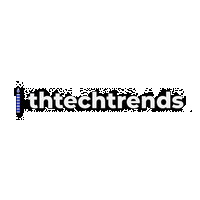Every hour your team spends digging for files, chasing status updates, or redoing work is value left on the table. The right stack of tools can change that—streamlining collaboration, automating drudgery, protecting data, and giving leaders clear visibility into progress. In this guide, you’ll discover 10 must-have software programs for boosting workplace efficiency, with practical steps to implement each one, pitfalls to avoid, and KPIs to prove impact.
Who this is for: busy managers, founders, ops leaders, and team leads who want a realistic blueprint for standing up a modern, efficient workplace toolkit without burning months on evaluations.
What you’ll learn: how to pick, roll out, and get value from the best-in-class tools for project management, communication, collaboration, knowledge sharing, time tracking, automation, security, storage, meeting notes, and reporting—plus a 4-week plan to bring it all together.
Key takeaways
- Pick categories, not just logos. Start with the job to be done—then choose the tool that fits your size, budget, and workflows.
- Adoption beats features. Simple, clear processes and training drive more efficiency than fancy add-ons.
- Automate glue work. Connect systems so data flows without manual copy-paste.
- Measure with a short list of KPIs. Track lead time, cycle time, meeting load, and automation run counts.
- Security is productivity. Shared credentials and lost files waste time and create risk; fix both up front.
1) Project Management: Asana
What it is & benefits
A work management platform for organizing initiatives, projects, tasks, and goals in one place. Use it to create standardized workflows, route approvals, visualize dependencies, and keep execution aligned to company objectives. Recent built-in AI helps draft goals, automate routine steps, and surface risks.
Requirements & low-cost alternatives
- Works in any browser; desktop and mobile apps available.
- Permissions: basic workspace setup; project templates.
- Alternatives: Trello for lightweight boards; ClickUp or Jira for more technical teams.
How to implement (step-by-step)
- Create one company-level portfolio for strategic initiatives and one team project per department.
- Add templates for common workflows (campaign, release, sprint, hiring).
- Turn on custom fields (owner, due date, status, priority) and set goal hierarchies.
- Use rules to auto-assign, set due dates, and route approvals.
- Run weekly status updates from the portfolio view; link risks and blockers.
Beginner modifications & progressions
- Start with a single team and one high-impact project.
- Progress to department-wide templates, workload management, and AI-generated goals.
Recommended frequency/metrics
- Daily: task updates. Weekly: portfolio review.
- KPIs: % tasks with owner & date, average cycle time, number of overdue tasks, on-time completion rate.
Safety, caveats & common mistakes
- Don’t overload tasks with too many custom fields.
- Avoid private silos—default to public projects where possible.
- Keep statuses consistent (e.g., Not started / In progress / Blocked / Done).
Mini-plan (example)
- Duplicate the “Marketing Campaign” template.
- Add tasks with owners and dates; set rules to auto-assign reviews.
- Share portfolio link in your team channel for weekly updates.
2) Team Communication: Slack
What it is & benefits
A real-time messaging platform that organizes work by channels (projects, teams, clients). It supports huddles for quick voice/video chats, integrates with your tools, and now layers in AI to help find information faster. Used well, channels reduce email churn and capture decisions where everyone can find them.
Requirements & low-cost alternatives
- Runs on web, desktop, and mobile.
- Alternatives: Microsoft Teams (tight Microsoft 365 integration), Discord (community style).
How to implement (step-by-step)
- Create a channel naming convention (team-, proj-, help-, ann-).
- Pin how-we-use-Slack guidelines: response expectations, emoji codes, and escalation paths.
- Add key app integrations (project tool, calendar, incident alerts).
- Use huddles for fast decisions; summarize outcomes in the thread.
Beginner modifications & progressions
- Start with five core channels: announcements, team, random, help-desk, and one project.
- Progress to cross-org channels with partners, workflow automations, and channel templates.
Recommended frequency/metrics
- Daily: async updates in project channels.
- KPIs: messages in channels vs. DMs, response time in help- channel, number of decisions summarized.
Safety, caveats & common mistakes
- Don’t use Slack for long-term docs—link out to your knowledge base.
- Avoid decision-making exclusively in huddles without thread notes.
- Use roles/permissions and channel privacy appropriately.
Mini-plan (example)
- Spin up ann-company, team-marketing, proj-website-redesign.
- Install your project app and calendar integration.
- Post a “working in Slack” playbook and pin it to ann-company.
3) Document Collaboration: Google Docs (Google Workspace)
What it is & benefits
A cloud word processor that enables real-time co-editing, comments, version history, offline mode, and integrations with Sheets, Drive, and Gmail. It’s ideal for drafts, proposals, specs, and policies you need the whole team to access from anywhere. Google Workspace
Requirements & low-cost alternatives
- Any modern browser; best with a managed Workspace domain.
- Alternatives: Microsoft Word in Microsoft 365; Dropbox Paper for lightweight docs.
How to implement (step-by-step)
- Create shared drives by department.
- Use document templates for briefs, PRDs, and policies; pre-fill owners and review cycles.
- Turn on suggesting mode for edits and require comment-only access for reviewers.
- Link Sheets charts into docs; set them to update on open.
Beginner modifications & progressions
- Start with one shared drive and two templates.
- Progress to approval workflows, add-ons for e-signatures, and organization-wide taxonomy.
Recommended frequency/metrics
- Weekly: review top docs by activity.
- KPIs: time to approve a draft, comments resolved per week, % docs with owner set.
Safety, caveats & common mistakes
- Avoid too many sharing exceptions; prefer group permissions.
- Set company-wide retention, external sharing policies, and at-rest encryption via admin.
- Use offline mode prudently on shared devices.
Mini-plan (example)
- Create a “PRD” template with sections for goals, scope, risks.
- Share the template to Engineering’s shared drive.
- Require suggesting mode for all non-owners.
4) Knowledge Base & Wiki: Notion
What it is & benefits
An all-in-one workspace for wikis, docs, and databases. Notion shines as a central source of truth for policies, onboarding, SOPs, and FAQs, and it’s easy to model team-specific spaces without fragmentation.
Requirements & low-cost alternatives
- Works on web, desktop, and mobile; best with admin-controlled spaces.
- Alternatives: Confluence (deep Jira integration), GitBook (developer-friendly).
How to implement (step-by-step)
- Create a Company Home page with navigation, mission, org chart, and key links.
- Add databases for Policies, How-To Guides, and Team Directories with tags and owners.
- Use templates and required fields (owner, last review date).
- Embed content (docs, sheets, dashboards) and restrict edit access by space.
Beginner modifications & progressions
- Start with a single “Start Here” wiki and one template.
- Progress to AI-assisted summaries, meeting notes, and enterprise search.
Recommended frequency/metrics
- Monthly: content hygiene pass.
- KPIs: pages with owners, % pages reviewed on schedule, search success rate.
Safety, caveats & common mistakes
- Don’t sprawl: enforce naming conventions and archive old content.
- Gate edit access; default most pages to view for non-owners.
- Keep sensitive data out of general pages; use restricted spaces.
Mini-plan (example)
- Publish a “New Hire Start” page with links to policies.
- Create a “How We Ship” template with steps and checklists.
- Set a monthly reminder to review the 10 most-viewed pages.
5) Time Tracking & Workload Clarity: Toggl Track
What it is & benefits
A time tracking tool with web, desktop, and mobile apps, calendar view, and optional background timeline to help teams understand effort distribution and project profitability—without heavy process overhead. toggl.com
Requirements & low-cost alternatives
- Runs on macOS/Windows/iOS/Android; supports browser plug-ins.
- Alternatives: Clockify (strong free tier), Harvest (billing/invoicing).
How to implement (step-by-step)
- Define projects and clients; create tasks that mirror your project tool.
- Enable calendar sync so meetings appear as blocks you can convert to time entries.
- Use the timeline to auto-capture activity; decide which data to keep for entries.
- Build reports by project and person; export to finance if needed.
Beginner modifications & progressions
- Start with a single pilot team; require tagging by project only.
- Progress to billable rates, estimates vs. actuals, and workload dashboards.
Recommended frequency/metrics
- Weekly: review time by project; check under/over-allocation.
- KPIs: utilization (productive hours / capacity), accuracy of estimates, % entries tagged.
Safety, caveats & common mistakes
- Communicate privacy clearly when using background timeline.
- Avoid micromanagement; focus on trends, not minute-by-minute policing.
- Keep tags simple; too many will reduce compliance.
Mini-plan (example)
- Create projects “Website Redesign” and “Customer Support.”
- Connect calendars; convert meetings to entries.
- Review a weekly report in the ops meeting.
6) Automation & Integrations: Zapier
What it is & benefits
A no-code automation platform that connects your apps so information moves automatically (e.g., new form → CRM lead → Slack alert → task). Modern offerings include AI-assisted workflows and agents, and the catalog spans over 8,000+ integrations. Zapier
Requirements & low-cost alternatives
- Works via web; requires API-enabled apps or email parsing.
- Alternatives: Make (scenario-based), n8n (self-hosted), Workato (enterprise).
How to implement (step-by-step)
- List top copy-paste tasks (forms to CRM, support tickets, spreadsheet updates).
- Build a Zap using a trigger (e.g., “New row in Sheet”) and one or more actions.
- Add filters and formatters; include error handling to notify a channel.
- Document each automation in your wiki with owner and SLA.
Beginner modifications & progressions
- Start with one high-impact Zap that saves ≥1 hour/week.
- Progress to multi-step Zaps, AI steps for text cleanup, and approval workflows.
Recommended frequency/metrics
- Weekly: audit failed runs.
- KPIs: automations active, successful runs, hours saved (runs × avg manual time).
Safety, caveats & common mistakes
- Watch rate limits and pagination on source apps.
- Avoid hard-coding IDs; use lookups.
- Store secrets in your password manager, not inside steps.
Mini-plan (example)
- Trigger: new Typeform response.
- Actions: create CRM lead, post summary to sales-handoff, create Asana task.
- Filter: only if response includes consent.
7) Password Management & Access: 1Password
What it is & benefits
A secure vault for storing and sharing credentials, secrets, and documents. It uses a zero-knowledge design: only you hold the keys to decrypt your data, and encryption/decryption happens locally on your devices. That reduces account lockouts, password resets, and risky shadow spreadsheets—while making onboarding/offboarding fast. 1password.com
Requirements & low-cost alternatives
- Clients for desktop, mobile, and browser; team admin console.
- Alternatives: Bitwarden (open source), enterprise SSO/IdP solutions for app access.
How to implement (step-by-step)
- Create shared vaults by team (Marketing, Engineering) and a Private vault per user.
- Import credentials from CSV or browser.
- Turn on two-factor for admin accounts; enforce strong password policy.
- Train staff to use browser autofill and Watchtower alerts.
Beginner modifications & progressions
- Start with shared vaults for top five tools.
- Progress to SCIM provisioning, SSO, and secrets management for dev teams.
Recommended frequency/metrics
- Monthly: review vault access & ownership.
- KPIs: reused passwords detected, 2FA adoption, time to onboard/offboard.
Safety, caveats & common mistakes
- Never store MFA backup codes in the same vault as the primary password.
- Avoid sharing credentials in chat; share vault items instead.
- Keep emergency kits safe and offline.
Mini-plan (example)
- Create Team-Shared vault with CRM, analytics, and social media logins.
- Invite team with access levels.
- Use Watchtower to rotate weak/reused passwords.
8) File Storage, Sharing & Backup: Dropbox
What it is & benefits
A cloud storage and collaboration platform with file sync, sharing, backup, eSignature, and admin controls. Business plans add team management, SSO integrations, watermarking, and device policies—so files are accessible and protected without IT headaches.
Requirements & low-cost alternatives
- Desktop and mobile clients; best with centrally managed team folders.
- Alternatives: Google Drive (tight Docs/Sheets integration), OneDrive (tight Microsoft 365 integration).
How to implement (step-by-step)
- Stand up team folders that mirror departments; set group-based permissions.
- Enforce naming conventions and versioning; require links over attachments.
- Turn on backup for critical devices and enable remote wipe on lost hardware.
- Use file requests for vendors and clients to upload data securely.
Beginner modifications & progressions
- Start with one shared folder + clear rules on where files live.
- Progress to SSO, device approvals, and retention policies.
Recommended frequency/metrics
- Weekly: check storage hotspots and external shares.
- KPIs: link shares vs. attachments, version conflicts, file recovery incidents.
Safety, caveats & common mistakes
- Avoid personal Dropbox accounts for company data.
- Disable public links for sensitive content; prefer invite-only.
- Use watermarks for externally shared drafts.
Mini-plan (example)
- Create Team/Design/Assets with editor permission for Design, view for Marketing.
- Replace email attachments with share links.
- Turn on version history; train the team to restore files.
9) Meeting Notes & Transcription: Otter.ai
What it is & benefits
An AI notetaker that can join meetings, record, transcribe in real time, and generate summaries and action items. This reduces manual note-taking, makes meetings searchable, and helps absent teammates catch up quickly. Newer capabilities include a meeting agent that can answer questions using company data. Otter.aiThe Verge
Requirements & low-cost alternatives
- Works on web/mobile; integrates with Zoom, Google Meet, and Microsoft Teams.
- Alternatives: Fireflies.ai, Fathom, or manual notes in your doc tool.
How to implement (step-by-step)
- Connect your calendar so the assistant can join scheduled meetings.
- Set default sharing to your team and tag projects in the titles.
- Create a post-meeting workflow: assign action items in your project tool and link the transcript.
Beginner modifications & progressions
- Start with recurring staff meetings only.
- Progress to external calls (with consent) and sales calls integrated with CRM.
Recommended frequency/metrics
- Weekly: review action items generated; measure follow-through.
- KPIs: % meetings with notes shared, average time to publish summaries, search queries per week.
Safety, caveats & common mistakes
- Always obtain consent to record, especially with customers or external partners.
- Avoid storing sensitive credentials in transcripts.
- Keep transcripts in the appropriate shared folder; set retention periods.
Mini-plan (example)
- Enable the assistant for your weekly team sync.
- After the meeting, paste the summary into your project tool and assign owners.
- Share the transcript link in the channel with decisions highlighted.
10) Reporting & Dashboards: Looker Studio
What it is & benefits
A free, web-based business intelligence tool for building interactive dashboards. It connects to many data sources via built-in and partner/community connectors, letting non-technical users visualize KPIs without code. Looker StudioGoogle Cloud
Requirements & low-cost alternatives
- Runs in the browser; a Google account required.
- Alternatives: Microsoft Power BI (rich desktop modeling), Tableau (enterprise analytics), Metabase (open source).
How to implement (step-by-step)
- Pick three north-star metrics (e.g., cycle time, throughput, on-time delivery).
- Connect your source (Sheets, BigQuery, or partner connector).
- Create a single-page dashboard with filters by team, project, date.
- Share view-only links and schedule a weekly review.
Beginner modifications & progressions
- Start with a Google Sheet as your data source.
- Progress to warehouse-backed data, calculated fields, and department-level dashboards.
Recommended frequency/metrics
- Weekly: review in leadership sync.
- KPIs: dashboard views, data freshness, % KPIs with owners and targets.
Safety, caveats & common mistakes
- Avoid personally identifiable information in public dashboards.
- Document metric definitions to prevent “dueling dashboards.”
- Cache heavy queries; set refresh windows appropriately.
Mini-plan (example)
- Connect a Sheet of project data (task counts, cycle time).
- Create a bar chart by team and a time-series of cycle time.
- Add a date filter and share the link in ann-company.
Quick-Start Checklist (do this first)
- Define your categories: project management, communication, docs, wiki, time, automation, passwords, storage, meetings, dashboards.
- Name conventions: channels, folders, projects, and tags.
- Security baseline: password manager, MFA policies, shared drives, recording consent.
- Templates: project, meeting notes, PRDs, SOPs.
- Automation: pick one workflow to automate this week.
- KPIs: choose 5 metrics you can track starting Monday.
Troubleshooting & Common Pitfalls
- Tool sprawl: Too many overlapping apps slows everyone down. Consolidate and deprecate duplicates every quarter.
- No ownership: Every project, page, automation, and dashboard needs an owner and a review cadence.
- Shadow IT: Personal accounts and rogue tools create risk and confusion. Centralize access in your password manager and team folders.
- Unstructured channels: Slack chaos is a process problem. Use naming conventions, thread discipline, and summaries.
- Automation brittleness: Zaps break when field names or permissions change. Add error notifications and version your changes.
- Doc drift: Wikis rot fast without review dates. Add a “Last Reviewed” property and a monthly cleanup ritual.
- Recording consent: Never record external calls without clear consent; document policy and train your team.
How to Measure Progress (simple KPI menu)
- Execution: on-time task completion rate; average cycle time; % tasks with owner & date.
- Communication: messages in channels vs. DMs; number of decisions summarized per week.
- Docs & Knowledge: % wiki pages with owners; time-to-find for top 10 documents; search success rate.
- Time & Meetings: actual vs. estimated hours; % meetings with notes shared within 24 hours.
- Automation: active workflows; successful runs; hours saved (runs × estimated manual effort).
- Access & Security: reused passwords detected; 2FA adoption rate; time to onboard/offboard.
- Reporting: dashboard views; data freshness; % KPIs with targets.
A Simple 4-Week Starter Plan
Week 1: Foundations
- Roll out password manager (1Password) and enforce MFA.
- Create shared drives and team folders in your storage tool.
- Set channel conventions; publish a Slack usage guide.
- Metrics baseline: on-time rate, cycle time, # meetings, automation runs.
Week 2: Collaboration
- Stand up project management for one cross-functional project with clear fields and templates.
- Create doc templates for briefs/PRDs and a Company Home wiki with three SOPs.
- Pilot Otter.ai for your weekly team sync (with consent).
- Metrics: % tasks with owner/date, comments resolved, meetings with notes.
Week 3: Automation & Time
- Build one Zapier workflow that saves at least an hour/week.
- Deploy Toggl Track to the pilot team; start calendar conversion.
- Add one Looker Studio dashboard for execution KPIs.
- Metrics: automation runs & failures, utilization, dashboard views.
Week 4: Standardize & Expand
- Formalize working agreements: response times, meeting norms, decision records.
- Extend project templates to 2–3 more teams.
- Review security & sharing policies; close public links; rotate weak passwords.
- Metrics: compare Week 1 vs. Week 4 across your KPI set and agree on quarterly targets.
FAQs
1) Do I need all ten tools to see benefits?
No. Most teams see quick wins by standardizing project management, communication, and docs first. Add automation, time tracking, and dashboards as you mature.
2) How do I balance structure with flexibility?
Create a small set of shared conventions (names, templates, statuses) and let teams adapt within that framework. Review exceptions quarterly.
3) What if my team resists time tracking?
Explain the “why” (capacity planning and fairness), keep categories simple, and share only aggregate trends—not individual surveillance.
4) How do I prevent Slack from becoming noise?
Use channels over DMs, threads for decisions, and weekly summaries. Archive stale channels and mute low-priority ones.
5) Where should decisions live—docs, wiki, or Slack?
Make decisions in channels or meetings, then record the final decision in your wiki with a link to the discussion and related doc.
6) Is automation safe for customer data?
Yes—if you use reputable tools, restrict permissions, avoid hard-coding secrets, and audit runs and logs regularly.
7) How do I choose between Notion and Google Docs?
Use Docs for free-form writing and drafts; use Notion for structured, living knowledge with owners, properties, and review cycles. Many teams use both.
8) We already have Microsoft 365. Should we switch?
Not necessarily. The principles here apply regardless of vendor. If you’re deep in Microsoft 365, choose Teams, OneDrive/SharePoint, and Power BI analogs.
9) How soon should we add dashboards?
As soon as you can define three KPIs you trust. Start simple in Looker Studio with a spreadsheet source, then graduate to a warehouse.
10) How do we manage external vendors and clients?
Create shared channels (or guests), use file request links and permissioned folders, and centralize credentials in a vendor-specific vault.
11) What about recording laws for meeting transcripts?
Always obtain consent. Many regions require all-party consent; publish a recording policy and include a consent check at the start of calls.
12) How do I calculate ROI on these tools?
Track time saved from automation, fewer meetings due to better notes, improved on-time delivery, and reduced rework. Compare to subscription costs quarterly.
Conclusion
Efficiency isn’t about stuffing your stack with the most features—it’s about clarity, consistency, and flow. Choose tools that fit your team, wire them together, and enforce a handful of simple habits. Do that, and you’ll spend less time chasing work and more time shipping it.
Copy-ready CTA: Adopt one tool from this list this week, automate one task next week, and review the results in a simple dashboard by the end of the month.
References
- Asana Work Management – Features, Uses & Product, Asana, (n.d.). https://asana.com/product
- Asana’s Work Tracking & Project Management Features, Asana, (n.d.). https://asana.com/features
- All Asana features, Asana Help Center, (n.d.). https://help.asana.com/s/article/all-asana-features
- Slack features, Slack, (n.d.). https://slack.com/features
- Slack plans and features, Slack Help Center, (n.d.). https://slack.com/help/articles/115003205446-Slack-plans-and-features
- What is Slack?, Slack Help Center, (n.d.). https://slack.com/help/articles/115004071768-What-is-Slack
- Google Docs: Online Document & PDF Editor, Google Workspace, (n.d.). https://workspace.google.com/products/docs/
- Google Workspace: Secure Online Productivity & Collaboration Tools, Google Workspace, (n.d.). https://workspace.google.com/
- Knowledge Base: The Key to Team Efficiency, Notion, (n.d.). https://www.notion.com/use-case/knowledge-base
- Help, Support, and Documentation for Notion, Notion, (n.d.). https://www.notion.com/help
- Notion – The AI workspace that works for you, Notion, (n.d.). https://www.notion.com/
- Toggl Track Features, Toggl, (n.d.). https://toggl.com/track/features/
- Toggl Track – Time Tracking Software for Any Workflow, Toggl, (n.d.). https://toggl.com/
- FREE Desktop Time Tracker (Windows & Mac), Toggl Track, (n.d.). https://toggl.com/track/toggl-desktop/
- Integrations, App and Software Automation, Zapier, (n.d.). https://zapier.com/apps
- Zapier: Automate AI Workflows, Agents, and Apps, Zapier, (n.d.). https://zapier.com/
- Zero knowledge encryption, 1Password, (n.d.). https://1password.com/features/zero-knowledge-encryption/
- About the 1Password security model, 1Password Support, February 27, 2025. https://support.1password.com/1password-security/
- 1Password Security Design (White Paper), 1Password (PDF), (n.d.). https://1passwordstatic.com/files/security/1password-white-paper.pdf
- Everything your business needs to work efficiently, all in one place, Dropbox Business, (n.d.). https://www.dropbox.com/business
- Dropbox for business: Compare plans, Dropbox, (n.d.). https://www.dropbox.com/business/plans-comparison
- What is Dropbox Business?, Dropbox Help Center, May 22, 2025. https://help.dropbox.com/plans/dropbox-business