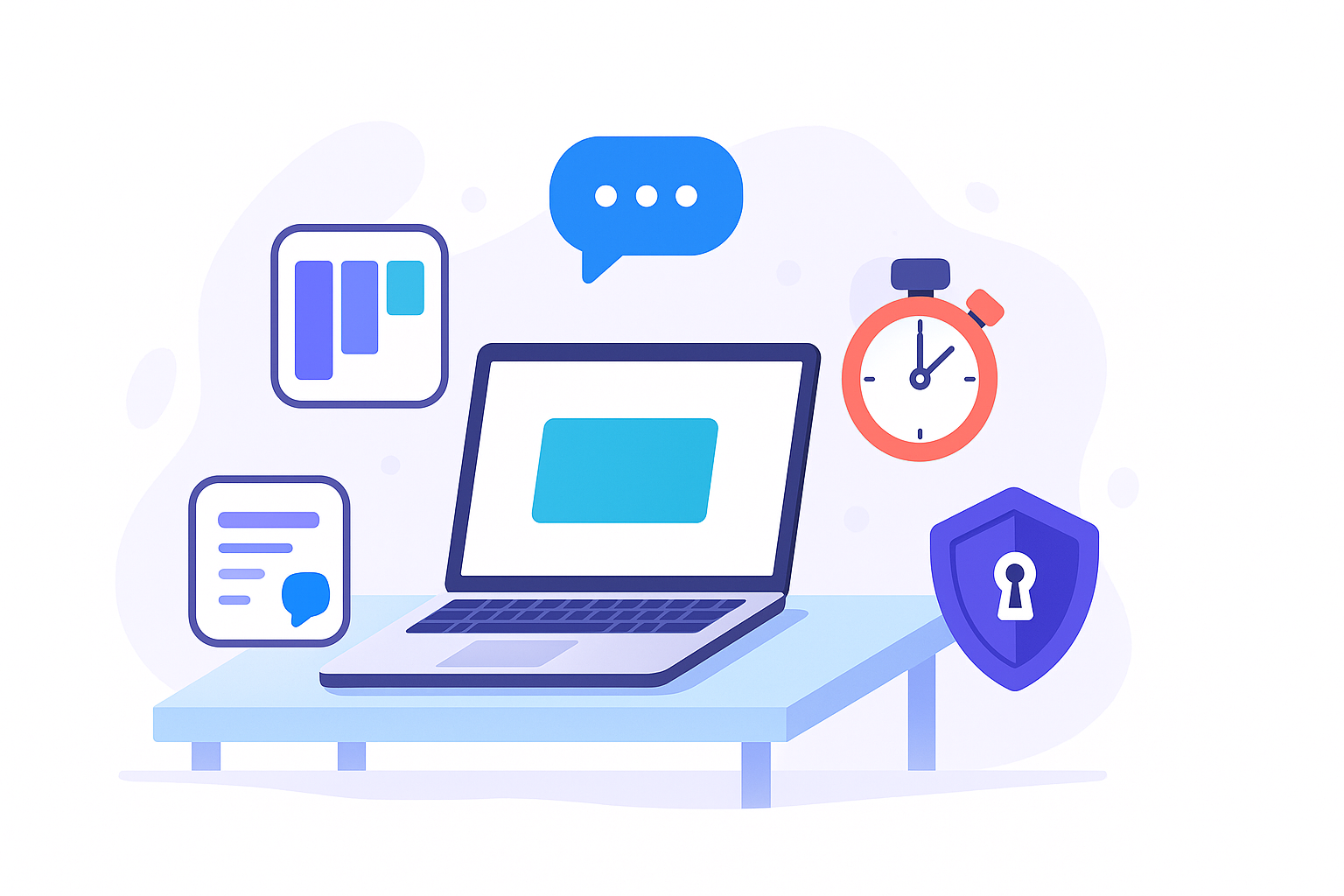Remote work gives you flexibility—but without the right system, it also brings context switching, meeting overload, and a calendar that blurs into the evening. The fastest way to get your time back is to standardize a simple stack of productivity tools and run them with clear habits. In this guide, you’ll learn the top 5 productivity tools every remote worker should use, how to set them up step by step, and the small daily metrics that actually predict progress. If you lead a distributed team or you’re a solo professional trying to tame your day, this is your field-tested playbook.
Key takeaways
- Pick one tool per job. Use a board for work-in-progress, a chat hub for async communication, a shared doc suite for collaboration, a timer for visibility, and a password manager for security.
- Default to async. Shift status updates, decisions, and documentation out of meetings and into written channels to reduce fatigue and protect focus.
- Measure tiny, daily signals. Track tasks completed, focused time, and message/meeting load to catch overload before it grows.
- Automate guardrails. Notifications, do-not-disturb windows, timeboxing, and passphrase management prevent mistakes and reduce effort.
- Iterate weekly. Review how your stack performed, cut busywork, and adjust your templates, timers, and rules.
1) Trello (or any Kanban board) — Your always-on command center
What it is & why it matters
A Kanban board is a visual system to manage work-in-progress. Cards represent tasks; columns show their status (e.g., Backlog → Doing → Done). For remote workers, a board is more than a to-do list. It’s your single source of truth for commitments, handoffs, and priorities at a glance. It reduces context switching, helps you say no to low-value work, and makes status clear without a meeting.
Requirements & low-cost alternatives
- You’ll need: A browser, internet connection, and a free account.
- Costs: Free plans are usually enough for individuals; paid tiers add automation and advanced fields.
- Alternatives: ClickUp, Asana, Notion boards, Jira (for software teams), or a paper board if you love analog.
Step-by-step (beginner setup in 10 minutes)
- Create your board with columns: Inbox, Next, Doing (max 3), Waiting, Done (This Week).
- Add cards only for results, not vague intentions. “Draft Q3 summary slide” beats “Work on slide deck.”
- Set WIP limits. Put a big “(3 max)” in the Doing column title; never exceed it.
- Tag cards with simple labels (e.g., “Deep Work,” “Admin,” “Collab”).
- Add checklists inside complex cards for subtasks.
- Schedule a daily standdown (5 minutes at day’s end) to move cards and plan tomorrow’s top three.
Beginner modifications & progressions
- If new to boards: Start with three columns (Next, Doing, Done).
- As you grow: Add Waiting for blocked work and Templates for recurring tasks. Use automation to auto-move cards when a checklist completes.
Recommended frequency & metrics
- Daily: Move at least one card to Done (This Week).
- Weekly: Count work types: aim for 50–70% “Deep Work” cards.
- Signals to watch: Cards stuck in Doing > 3 days, Waiting pileups, and more than three items in Doing (a focus red flag).
Safety, caveats & common mistakes
- Mistake: Using the board as a brain dump.
- Fix: Keep a separate Inbox column and empty it every morning.
- Mistake: Too many columns.
- Fix: Collapse to the minimum that mirrors your real flow.
- Privacy note: Avoid storing sensitive credentials or private data in card descriptions.
Mini-plan
- Today: Build a 3-column board and load the next 7–10 tasks.
- Tomorrow: Add WIP limits and labels; finish one “Deep Work” card before chat opens.
2) Slack (or Microsoft Teams) — Your async communication backbone
What it is & why it matters
A chat hub replaces scattered emails and turns decisions, status updates, and quick feedback into searchable conversations. Used well, it keeps your calendar clean, lets you collaborate across time zones, and reduces unnecessary meetings. Used poorly, it pings you into exhaustion. The tool isn’t the problem—the rules are.
Requirements & low-cost alternatives
- You’ll need: Desktop and mobile apps, stable internet.
- Costs: Free for core messaging; paid tiers unlock deeper search, huddles/meet recordings, and integrations.
- Alternatives: Microsoft Teams, Discord (lightweight communities), or Mattermost (self-hosted).
Step-by-step (make chat serve focus)
- Create channels for work, not people. Examples: #team-core, #proj-website, #announcements.
- Adopt message rules: Start with a clear subject line, then context, then the ask. Tag owners, not the whole team.
- Move decisions into threads with a single bolded decision line at the end.
- Set status signals: Use 🟩 Online, 🟨 Deep Work, 🟥 Away. Reserve DND for deep work blocks.
- Replace quick meetings with huddles and post a 3-bullet recap back to the thread.
- Batch notifications: Turn off everything except mentions. Set DND windows to protect early mornings and late evenings.
Beginner modifications & progressions
- If overwhelmed by channels: Star your top 5; hide the rest until needed.
- As you grow: Add forms/bots for requests (e.g., “Design request” posts a prefilled template). Integrate your board so moving a card posts an update automatically.
Recommended frequency & metrics
- Daily: 2–3 check-ins at planned times (e.g., 10:30, 14:30, 17:30).
- Weekly: Track meeting count and average thread length for decisions.
- Outcomes to watch: Fewer after-hours pings, fewer ad-hoc meetings, faster decisions in threads.
Safety, caveats & common mistakes
- Mistake: Treating chat as urgent by default.
- Fix: Normalize response SLAs (e.g., within 24 business hours) in your channel description.
- Mistake: Jumping to video for everything.
- Fix: Post context first; use huddles only if a thread stalls.
- Well-being note: Long, frequent video calls correlate with fatigue. Protect your energy by shifting status/routine updates into threads and limiting video to high-value topics.
Mini-plan
- Today: Rename or create #announcements (no replies), #proj-[name], and #help-[function]. Set DND windows.
- Tomorrow: Post your team’s message format and SLA; run your next decision in a thread.
3) Google Workspace (or Microsoft 365) — Your shared docs, sheets, and calendar
What it is & why it matters
A cloud suite is where writing, numbers, and meetings happen. The power isn’t the individual apps; it’s the way they connect. Docs with comments replace status meetings. Shared Drives and sensible naming reduce “Where’s the latest?” pings. Calendar timeboxing and focus blocks defend your best hours.
Requirements & low-cost alternatives
- You’ll need: A browser, a personal or business account, and basic file hygiene.
- Costs: Free and low-cost individual plans; business plans add admin controls and shared drives.
- Alternatives: Microsoft 365 (Word/Excel/PowerPoint/OneDrive/Teams), Zoho, or a self-hosted suite if your org requires it.
Step-by-step (turn your suite into a collaboration machine)
- Create a shared root called /Team/Projects/[Project Name]. Store docs in the project folder—not your personal drive.
- Name like a librarian: YYYY-MM-DD – Short Title – v0.1. Replace “Final” with real versions.
- Write in the open: Draft in shared docs, request comments, and resolve them. Replace “status meetings” with a running changelog at the top.
- Use version history instead of duplicate files.
- Timebox your calendar. Add a daily 90-minute focus block and make it recurring.
- Meeting hygiene: Every invite includes the doc link, agenda bullets, and a clear owner. No doc, no meeting.
Beginner modifications & progressions
- If file chaos is real: Start with a single Projects folder and move only live work there. Archive monthly.
- As you grow: Create templates for one-pagers, specs, and retros; add lightweight approval workflows.
Recommended frequency & metrics
- Daily: Resolve all doc comments assigned to you.
- Weekly: Run a 30-minute doc/drive cleanup.
- Signals to watch: Documents without owners, unresolved comments older than 7 days, and meetings without linked docs.
Safety, caveats & common mistakes
- Mistake: Private drafts that never see feedback.
- Fix: Share early with “comment” access; iterate in the open.
- Mistake: Meeting without reading.
- Fix: Replace “live read” with pre-reads; spend live time on decisions.
- Privacy note: Be careful with sensitive data—use restricted sharing and remove public links after collaboration ends.
Mini-plan
- Today: Create /Team/Projects/[Project] and move live docs. Add a 90-minute recurring focus block.
- Tomorrow: Ship a one-pager using your new template and decide in comments.
4) Toggl Track (or any timer-based time tracking) — Your visibility and focus lever
What it is & why it matters
If you don’t know where the time goes, you can’t improve it. A lightweight tracker turns effort into data you can act on. It also nudges you into single-tasking: when a timer is running for “Write draft,” you’re less likely to open chat. Paired with a Pomodoro timer, it’s magnetic for focus.
Requirements & low-cost alternatives
- You’ll need: A desktop or mobile timer app; browser extension helps.
- Costs: Free for individuals; paid plans add reporting and billable rates.
- Alternatives: Clockify, Harvest, RescueTime (automatic categorization), or a simple spreadsheet if you prefer manual logs.
Step-by-step (set up a 30-day clarity sprint)
- Create three work categories: Deep Work, Collaboration, Admin.
- Add projects that match your board columns or client work.
- Start a timer when you begin a task. Name it with a verb and an outcome (e.g., “Draft client summary”).
- Set idle detection and reminders so you can’t “forget the timer.”
- Review weekly: Spot time leaks (e.g., 6 hours of context switches on Thursdays).
Beginner modifications & progressions
- If this feels heavy: Track only your top 2 hours of the day.
- As you grow: Use tags for “urgent,” “planned,” “unplanned.” Create dashboards to visualize focus ratio and after-hours time.
Recommended frequency & metrics
- Daily: Aim for one 90-minute deep block and <90 minutes of Admin.
- Weekly: Calculate your Focus Ratio = Deep Work ÷ Total Work. Target 0.4–0.6 depending on your role.
- Monthly: Identify your top time sink and design one experiment to reduce it.
Safety, caveats & common mistakes
- Mistake: Tracking for tracking’s sake.
- Fix: Decide your single improvement goal before you start (e.g., “Regain 5 hours/week by reducing unplanned ping-pong”).
- Mistake: Using tracking to micromanage others.
- Fix: Keep it personal or team-opt-in; use aggregate trends, not minute-by-minute scrutiny.
- Well-being note: Balance visibility with recovery—don’t gamify yourself into burnout.
Mini-plan
- Today: Install the timer, create three categories, and track the next 90 minutes of deep work.
- Tomorrow: Review yesterday’s log and plan one adjustment (fewer open tabs, a longer focus block, or delayed chat checks).
5) Bitwarden (or any password manager with MFA) — Your security multiplier
What it is & why it matters
Remote work multiplies accounts, devices, and logins. A password manager helps you generate unique, long passphrases, store them securely, and auto-fill without friction. Pair it with multi-factor authentication and you dramatically reduce risk with near-zero extra effort.
Requirements & low-cost alternatives
- You’ll need: Desktop and mobile apps plus browser extensions.
- Costs: Free individual plans are robust; paid tiers add device sync, vault sharing, and advanced features.
- Alternatives: 1Password, KeePass variants, or the built-in manager in your browser (less flexible for cross-platform teams).
Step-by-step (harden your digital life in under an hour)
- Create your master passphrase (4–6 random words) and memorize it. Store a recovery kit securely offline.
- Turn on MFA on your password manager account first.
- Install browser extensions on all devices and enable “ask to save.”
- Import saved passwords from your browser or CSV.
- Run a security audit for weak/reused passwords; rotate the riskiest 10 first.
- Enable auto-fill on prompt and paste allowance when sites allow it (it reduces typing errors and supports strong passphrases).
Beginner modifications & progressions
- If you’re nervous about vaults: Start by storing only low-risk accounts.
- As you grow: Add shared vaults for clients or family, emergency access, and hardware keys for critical accounts.
Recommended frequency & metrics
- Monthly: Check your vault health score and reduce reused passwords to zero.
- Quarterly: Rotate credentials for critical services and verify your recovery method.
- Signals to watch: Sites that still block paste on password fields and accounts without MFA.
Safety, caveats & common mistakes
- Mistake: Using the same master passphrase everywhere.
- Fix: Your master is unique, long, and never reused—ever.
- Mistake: Disabling MFA “just for now.”
- Fix: Use an authenticator app; store backup codes offline.
- Privacy note: Keep vault exports encrypted and delete local temp files after imports.
Mini-plan
- Today: Install the app and extension, create a master passphrase, and import saved passwords.
- Tomorrow: Turn on MFA for your most sensitive 5 accounts and replace their passwords with manager-generated passphrases.
Quick-start checklist (15 minutes)
- Create your board with Inbox → Next → Doing (3 max) → Waiting → Done (This Week).
- Set DND in your chat app and star your top channels.
- Add a daily 90-minute focus block to your calendar.
- Install a timer and track one deep session.
- Install a password manager extension, set a master passphrase, and enable MFA.
Troubleshooting & common pitfalls
“My board gets messy again.”
Archive weekly. Add a Templates column for recurring tasks. Enforce the “verb + outcome” card name rule and refuse vague cards.
“Chat keeps interrupting me.”
Turn off all notifications except mentions. Post your response SLA in your bio or channel topic. Batch check at fixed times.
“We still schedule too many meetings.”
Require an agenda and a doc link for any meeting request. Decline invite politely if there’s no written pre-read. Use threads for decisions and post a summary line.
“Time tracking makes me anxious.”
Track only your first 90 minutes per day for two weeks. Focus on patterns, not perfection. Treat it as a coaching mirror, not a scoreboard.
“Password manager feels risky.”
It’s safer than reusing passwords. Use a unique long passphrase and MFA on the vault itself. Practice restoring from backup codes once so you trust the setup.
“Video calls leave me drained.”
Hide self-view, take screen breaks, and default to audio-only for status updates. Push routine syncs into async docs or threads.
“Work keeps spilling into the evening.”
Set after-hours boundaries in your tools: calendar focus blocks, DND schedules, and delayed send. Review meeting times across time zones and rotate if needed.
“I keep bouncing between tasks.”
Use a timer and commit to finishing one card before opening chat. If interrupted, note the new item in your board and return to the running timer.
How to measure progress (simple, actionable KPIs)
- Focus Ratio (Deep Work ÷ Total Work): Target 0.4–0.6 depending on your role.
- WIP Health: Items in Doing ≤ 3; average Doing age < 3 days.
- Async Adoption: % of decisions captured in threads or docs; meetings without docs = 0.
- After-Hours Load: Late-night meetings and messages trend down week over week.
- Security Health: Reused passwords = 0; MFA enabled on all critical accounts.
Track these weekly on a 1-page scorecard and adjust one behavior at a time.
A simple 4-week starter plan
Week 1 — Stabilize the basics
- Build your Kanban board and move all live work into it.
- Set chat DND windows and star key channels.
- Add a daily 90-minute focus block on your calendar.
- Start tracking time for your first deep session each day.
- Install a password manager, set your master passphrase, enable MFA.
Week 2 — Shift to async
- Run status updates in threads, not meetings.
- Require a doc link and agenda for any meeting.
- Create one living one-pager template (background, problem, options, decision).
- Review timer data for patterns; aim to reduce admin time by 10%.
Week 3 — Optimize flow
- Add WIP limits and labels to the board.
- Automate: board updates post to project channels; recurring tasks auto-create each Monday.
- Introduce Pomodoro blocks (e.g., 2×25-minute cycles in the morning).
- Rotate your top 10 weak/reused passwords to manager-generated ones.
Week 4 — Review and reinforce
- Run a 60-minute retro: What drained energy? What created leverage?
- Tune your tool settings (notifications, templates, keyboard shortcuts).
- Publish a one-page “How I work” that lists your focus windows, response SLAs, and channel norms.
- Lock in one new habit (e.g., always write a decision recap in threads).
FAQs
1) Do I have to use these exact brands?
No. The point is the job-to-be-done: a Kanban board, an async chat hub, a shared doc suite, a timer, and a password manager with MFA. Pick the tools your team supports, then follow the practices here.
2) How many tools are too many?
If your status lives in more than one place, it’s too many. Consolidate. For individuals, five core tools cover 95% of work.
3) How can I protect focus if my team expects instant replies?
Set clear SLAs in your channel descriptions, use status signals (Deep Work / Away), and batch replies at set times. When everything is “urgent,” nothing is.
4) What if my work is unpredictable (support, sales, incidents)?
Use the board for planned work and a separate “fire lane” for interrupts. Track interrupts in your timer so you can show trend data and staff accordingly.
5) Are Pomodoro intervals mandatory?
No. Try 25/5 for shallow tasks, 50/10 for deeper thinking, or 90/15 for creative work. Keep intervals consistent within a session to build rhythm.
6) How do I reduce meeting fatigue without hurting collaboration?
Make writing the default for status and decisions. Use short huddles when a thread stalls and post a recap. Reserve video for collaborative problem-solving or sensitive topics.
7) I forget to start/stop the timer—now my data is junk.
Turn on idle detection and reminders. Even imperfect data shows patterns. Focus on trends and the next experiment, not precision.
8) Is a password manager safe if my device is lost or stolen?
Yes, when you use a strong master passphrase and MFA. Your encrypted vault isn’t accessible without them. Also set device passcodes and remote-wipe features.
9) How do I keep my board from becoming a second job?
Limit columns and set WIP limits. Name cards with “verb + outcome,” and spend five minutes each day at shutdown to tidy and plan tomorrow’s top three.
10) What’s the fastest way to see results?
Install the password manager (safety first), set a 90-minute daily focus block, and move three active tasks to your board with a WIP limit. You’ll feel the lift within a week.
Conclusion
Tools don’t create productivity—habits do. But the right tools make the habits easy, automatic, and hard to forget. If you standardize a board for flow, a chat hub for async updates, a shared doc suite for collaboration, a timer for focus, and a password manager for safety, you’ll reclaim hours every week and reduce the hidden stress of remote work.
CTA: Pick one tool from this list, set it up today, and protect one 90-minute block tomorrow—your future self will thank you.
References
- Breaking down the infinite workday, Microsoft WorkLab, June 17, 2025, https://www.microsoft.com/en-us/worklab/work-trend-index/breaking-down-infinite-workday
- Stanford researchers identify four causes for ‘Zoom fatigue’ and their simple fixes, Stanford Report, February 23, 2021, https://news.stanford.edu/stories/2021/02/four-causes-zoom-fatigue-solutions
- Zoom Exhaustion & Fatigue Scale (ZEF), Virtual Human Interaction Lab, publication page (accessed 2025), https://vhil.stanford.edu/publications/social-interaction/zoom-exhaustion-fatigue-scale
- The Cost of Interrupted Work: More Speed and Stress, University of California Irvine (PDF), 2008, https://www.ics.uci.edu/~gmark/chi08-mark.pdf
- More than a Password (Multifactor Authentication), Cybersecurity and Infrastructure Security Agency, (accessed 2025), https://www.cisa.gov/MFA
- Multifactor Authentication, Cybersecurity and Infrastructure Security Agency, (accessed 2025), https://www.cisa.gov/topics/cybersecurity-best-practices/multifactor-authentication
- NIST Special Publication 800-63B: Digital Identity Guidelines — Authentication and Lifecycle Management, National Institute of Standards and Technology, (accessed 2025), https://pages.nist.gov/800-63-3/sp800-63b.html
- Pomodoro® Technique — Time Management Method, official site of the Pomodoro Technique, (accessed 2025), https://www.pomodorotechnique.com/
- Pomodoro Technique, Wikipedia, (accessed 2025), https://en.wikipedia.org/wiki/Pomodoro_Technique
- Track Your Time for 30 Days. What You Learn Might Surprise You., Harvard Business Review, April 11, 2018, https://hbr.org/2018/04/track-your-time-for-30-days-what-you-learn-might-surprise-you