Smartphones are our daily command centers—camera, wallet, map, notebook, and entertainment system in one slim slab of glass. The right smartphone accessories amplify all of that: they protect your investment, boost productivity, extend battery life, and make everyday tasks easier. In this guide to Top 10 Must-Have Smartphone Accessories, you’ll find practical picks, buyer checklists, and step-by-step setup tips for each category. Whether you’re a student, creative, traveler, remote worker, or parent trying to keep devices charged and safe, you’ll get a clear plan to build a kit that fits your budget and lifestyle.
Key takeaways
- Start with the essentials: a reliable fast charger, certified cables, a protective case, and a screen protector.
- Charge smarter, not harder: pair a proper wall adapter, cable, and (optionally) Qi2 wireless charger to keep temps low and speeds consistent.
- Protect the hardware to protect your data: a good case and glass shield are cheap insurance against cracks and costly repairs.
- Optimize for your use case: content creators should prioritize tripods/gimbals and audio; commuters and drivers need safe mounts and hands-free.
- Measure what matters: track charge times, battery health %, accessory temperatures, and drop/impact outcomes to see real-world value.
1) A Fast USB-C Wall Charger (Ideally GaN)
What it is & core benefits
A compact wall adapter that negotiates power with your phone for fast, safe charging. Modern units support USB Power Delivery (PD) and, increasingly, Programmable Power Supply (PPS). GaN (gallium nitride) designs tend to be smaller and more efficient than legacy silicon, which helps reduce bulk in your bag while maintaining high output.
Requirements & affordable alternatives
- Phone compatibility: Any recent Android or iPhone (with the right cable) benefits from a PD-capable charger.
- Standards: USB PD for universal fast charge; PPS is a bonus for some devices.
- Wattage: For phones, 20–45W is a sweet spot; tablets/laptops may need more. PD 3.1 supports much higher ceilings (useful if you want a single brick for multiple devices).
- Budget option: A basic 20W PD charger is inexpensive and plenty for most phones.
Step-by-step setup
- Check your phone’s fast-charge standard (PD/PPS) and target wattage.
- Buy a PD charger with one or more USB-C ports that meets or exceeds your device’s need.
- Pair it with a matching cable (see next section). Plug in and watch for the “fast charging” indicator.
Beginner modifications & progressions
- Starter: One-port 20–30W PD charger for a single phone.
- Next step: Two-port or three-port GaN charger (e.g., 45–65W) to power phone + earbuds/tablet simultaneously.
- Advanced: A compact 100W+ multiport GaN to cover laptop and phone with one adapter.
Recommended frequency/metrics
- How often: Daily use.
- KPIs: Time from 20% to 80%, adapter/cable temperature (cool to warm is fine; hot means reassess), and long-term battery health %.
Safety, caveats & common mistakes
- Don’t assume bigger = better. For phones, matching the right profile is more important than raw wattage.
- Use certified gear and avoid stacking adapters/extension cords in tight, unventilated spaces.
Mini-plan (example)
- Day 1: Pick a PD/PPS charger that covers your device’s needs.
- Day 2: Test charge from 20% to 80%; log the time and surface temperature of the charger by touch (subjective “cool/warm/hot”).
2) Certified USB-C (or Lightning) Cables
What it is & core benefits
Cables are not all the same. The right USB-C cable ensures safe fast charging and stable data transfer. Some high-power scenarios require an E-Marker chip in the cable for full performance. For phones, a durable, certified 60W cable is typically enough; if you plan to use higher-power devices, make sure the cable is rated appropriately.
Requirements & affordable alternatives
- Ratings matter: Today’s USB-C assemblies are generally rated 60W or 240W. Extended Power Range (EPR) cables (240W) must include an E-Marker; these are overkill for most phones but great for a one-cable-for-everything setup.
- Budget option: A braided, 60W PD-capable cable from a reputable brand.
- Length: 1–2 meters is practical for desk/bed charging without strain.
Step-by-step setup
- Confirm whether you need 60W or 240W (if you only charge a phone, 60W is fine).
- Choose a cable with reinforced strain relief at the plug.
- Test with your charger; ensure fast-charge status appears and the connection is stable.
Beginner modifications & progressions
- Starter: Two 60W cables—one by the bed, one for travel.
- Progression: Add one 240W EPR cable if you also power a laptop or tablet.
Recommended frequency/metrics
- How often: Daily.
- KPIs: Charging stability (no dropouts), absence of frayed sheathing, and consistent fast-charge speeds.
Safety, caveats & common mistakes
- Don’t coil cables tightly around bricks—this stresses the strain relief.
- Avoid “unknown” cables for high-power devices.
Mini-plan (example)
- Day 1: Replace your heaviest-use cable with a certified 60W/240W cable.
- Day 3: Inspect wear points; add a velcro tie for tidy storage.
3) A Power Bank You’ll Actually Carry
What it is & core benefits
A portable battery keeps you productive on long commutes, travel days, and outdoor shoots. Choose capacity and output that match your phone and habits; slim banks get used more than bricks you leave at home.
Requirements & affordable alternatives
- Capacity: 5,000–10,000 mAh for pocketable daily use; 10,000–20,000 mAh for travel.
- Output: Look for PD (and PPS if your phone supports it).
- Budget option: A 10,000 mAh PD bank with one USB-C port.
Step-by-step setup
- Charge the bank fully with your wall charger.
- Test a full top-up on your phone; measure time from 20% to 80%.
- Keep a short cable attached to the bank for on-the-go convenience.
Beginner modifications & progressions
- Starter: Slim 10,000 mAh PD bank.
- Progression: Add a second bank or a higher-capacity model for travel.
Recommended frequency/metrics
- How often: Weekly cycles for battery health; top up as needed.
- KPIs: Effective charge cycles, heat during fast-charge, and energy retained after a week.
Safety, caveats & common mistakes
- Heat is hard on batteries; avoid leaving banks in hot cars or direct sun.
- Don’t cover the bank while charging; allow ventilation.
Mini-plan (example)
- Week 1: Daily carry a slim bank; log how often you actually use it.
- Week 2: If you repeatedly hit 0%, move to a higher capacity bank.
4) A Qi2 Wireless Charger (Pad or Stand)
What it is & core benefits
Wireless charging removes cable wear and adds grab-and-go convenience. Qi2 introduces magnetic alignment so your phone snaps into the ideal position, improving efficiency and ease of use compared with free-placement pads. Qi2 also supports standardized faster tiers for compatible phones.
Requirements & affordable alternatives
- Compatibility: Your phone must support Qi/Qi2; Qi2 devices benefit from the magnetic alignment and standardized charging rates.
- Power: Pair with a PD charger that meets the pad’s input needs.
- Budget option: A certified 15W Qi2 pad and a 30W PD wall brick.
Step-by-step setup
- Place the pad on a stable surface and connect it to a PD charger.
- Snap the phone onto the magnetic ring (Qi2), or center it on a Qi pad.
- Confirm wireless charging status; avoid thick metal plates between phone and pad.
Beginner modifications & progressions
- Starter: One Qi2 pad by your desk or bed.
- Progression: Add a second pad where you drop your phone most (kitchen/entryway).
Recommended frequency/metrics
- How often: Daily top-ups.
- KPIs: Time to 50% on your phone, pad temperature, placement consistency.
- Note: The Qi2 25W tier aims for 0–50% in about 30 minutes on supported devices; your results vary by phone.
Safety, caveats & common mistakes
- Some accessories use magnets; people with implanted medical devices should keep a safe distance and follow manufacturer guidance (e.g., keep phones/chargers at least several inches away).
- Don’t block airflow beneath stands or pads.
Mini-plan (example)
- Day 1: Install a Qi2 pad where you usually set your phone down.
- Day 3: Compare daily convenience vs. cable use; decide if a second pad makes sense.
5) A Protective Case That Fits Your Lifestyle
What it is & core benefits
A case absorbs shocks and prevents scratches, saving you from costly screen/back glass repairs. Designs range from slim and grippy to rugged and waterproof; pick according to risk and preference.
Requirements & affordable alternatives
- Fit: Model-specific cutouts for buttons, camera, and charging.
- Material: TPU for grip, polycarbonate for structure, or a hybrid; textured sides help prevent slips.
- Budget option: A simple TPU case with raised lips around the camera and screen.
Step-by-step setup
- Clean your phone (see Section 6 for safe cleaning).
- Snap the case on and check button feel and wireless charging alignment.
- Practice one-handed grip and pocket draw to ensure it feels secure.
Beginner modifications & progressions
- Starter: Slim grippy case.
- Progression: Add a rugged case if you hike, bike, or work outdoors—swap as needed.
Recommended frequency/metrics
- How often: Daily.
- KPIs: Drop survival (no damage after minor falls), lint/debris in ports, and pocket grip.
Safety, caveats & common mistakes
- Avoid super-slippery finishes.
- Check that the case doesn’t interfere with your wireless charger magnets.
Mini-plan (example)
- Day 1: Choose a grippy slim case.
- Day 2: Do a “couch-height” soft-surface drop test to check fit and lip protection.
6) A Tempered-Glass Screen Protector + Cleaning Kit
What it is & core benefits
Tempered glass adds a sacrificial layer against scratches and cracks. A basic cleaning kit (microfiber, a small blower, and phone-safe wipes) keeps your display clear and touch-responsive.
Requirements & affordable alternatives
- Protector: Model-specific tempered glass with alignment frame if possible.
- Cleaning: Use a soft, slightly damp, lint-free cloth; avoid getting moisture into openings.
- Budget option: Two-pack glass protectors; simple microfiber cloths.
Step-by-step setup
- Power off the phone. Wipe with a lint-free cloth; use a dust sticker if included.
- Align the protector (use the frame), press center, and work out bubbles.
- Re-clean with microfiber as needed.
Beginner modifications & progressions
- Starter: Clear tempered glass.
- Progression: Privacy glass or blue-light filter variants if you prefer (note they can slightly dim the screen).
Recommended frequency/metrics
- How often: Replace when chipped or visibly scratched.
- KPIs: Clarity, touch sensitivity, bubble-free installation.
Safety, caveats & common mistakes
- Don’t use abrasive cleaners or paper towels on the screen.
- Avoid alcohol directly on sensitive coatings unless approved by your phone maker.
Mini-plan (example)
- Day 1: Install a new protector in a steamy bathroom to minimize dust.
- Day 30: Inspect for scratches; replace if needed.
7) Wireless Earbuds or Headphones (for Calls, Focus, and Fitness)
What it is & core benefits
Modern wireless audio offers hands-free calling, noise reduction, and workout-friendly stability. They pair quickly and slip into your daily routine for commutes, meetings, and runs.
Requirements & affordable alternatives
- Fit: Ear tips that seal; winged tips for running.
- Battery: Aim for 5+ hours per charge, with a case that adds multiple recharges.
- Budget option: Reliable midrange earbuds with decent mics and a compact case.
Step-by-step setup
- Put buds in pairing mode and select them in Bluetooth settings.
- Test call quality in a quiet room, then in moderate noise.
- Try different ear tip sizes for comfort and seal.
Beginner modifications & progressions
- Starter: General-purpose buds.
- Progression: Over-ear headphones for focus or studio-quality sound; sport buds for sweat resistance.
Recommended frequency/metrics
- How often: Daily.
- KPIs: Call clarity reports from colleagues, disconnect frequency, and comfort over 30–60 minutes.
Safety, caveats & common mistakes
- Keep volume moderate; long-term high volume risks hearing fatigue.
- Clean ear tips weekly to avoid buildup.
Mini-plan (example)
- Day 1: Pair and test on a work call.
- Day 3: Dial in tip size; save an equalizer preset for your favorite music.
8) A Safe Car Mount (with Optional Wireless Charging)
What it is & core benefits
A car mount secures your phone for navigation and hands-free calls. Options include magnetic (great with phones/cases that support magnetic alignment), vent clips, suction dashboards, and CD-slot mounts. Some integrate Qi/Qi2 wireless charging for one-hand dock/undock.
Requirements & affordable alternatives
- Mount type: Vent for most cars; suction for smooth dashboards/windshields; magnetic for compatible phones/cases.
- Charging: If you want wireless, match with a PD charger and cable.
- Budget option: A sturdy non-charging clamp or vent mount.
Step-by-step setup
- Choose mounting spot that doesn’t block your road view or vehicle controls.
- Clean the surface; attach the mount firmly.
- Route a cable neatly if using wired power; test phone orientation in your nav app.
Beginner modifications & progressions
- Starter: Simple non-charging clamp.
- Progression: Qi2 magnetic mount for one-hand docking.
Recommended frequency/metrics
- How often: Every drive.
- KPIs: Stability on bumps, easy one-hand operation, and visible navigation without distraction.
Safety, caveats & common mistakes
- Follow local laws on screen placement and hands-free use.
- For magnetic systems, keep a safe distance from implanted medical devices.
Mini-plan (example)
- Day 1: Install the mount and do a short test drive on a quiet street.
- Day 2: Adjust angle/height to reduce glare and eye movement.
9) A Portable Tripod or Smartphone Gimbal (for Photos, Video, and Calls)
What it is & core benefits
A mini tripod stabilizes video calls, time-lapses, and content creation. A 3-axis gimbal adds motorized stabilization for smoother motion shots when you walk or pan.
Requirements & affordable alternatives
- Tripod: Look for a clamp with cold-shoe or ¼-20 screw.
- Gimbal: Choose a model that supports your phone’s weight and has an easy “follow” mode.
- Budget option: A small tabletop tripod; upgrade later to a gimbal if you film frequently.
Step-by-step setup
- Level the tripod on a stable surface; clamp your phone securely.
- For gimbals, balance the phone before powering on.
- Use your camera app’s grid and exposure lock for consistent shots.
Beginner modifications & progressions
- Starter: Tripod for video calls and steady photos.
- Progression: Gimbal for walking shots, reels, and vlogs.
Recommended frequency/metrics
- How often: As needed for content or calls.
- KPIs: Reduced motion blur, stable horizons, and viewer feedback on video smoothness.
Safety, caveats & common mistakes
- Beware of wind with tall tripods; use weight hooks if available.
- Keep gimbal firmware updated; practice balancing to reduce motor strain.
Mini-plan (example)
- Day 1: Record a two-minute talking-head video on a tripod.
- Day 7: Try a 10-second walking pan with a gimbal and compare stabilization.
10) A Bluetooth Item Tracker (for Keys, Bags, and—Yes—Phones)
What it is & core benefits
A small tag on your keys, bag, or wallet pairs with your phone to help you locate items quickly. Your phone can also be made to chime from the tag on some platforms. Some trackers support precision finding when both phone and tag include compatible radios.
Requirements & affordable alternatives
- Ecosystem: Choose a tracker that works natively with your phone’s platform.
- Battery: Coin-cell replacements are cheap; rechargeable trackers exist but need periodic charging.
- Budget option: A two-pack of basic Bluetooth tags.
Step-by-step setup
- Pair the tag in your phone’s companion app.
- Name and assign it to an item; enable separation alerts if supported.
- Practice finding it at home so you know what to expect.
Beginner modifications & progressions
- Starter: Tag your keys.
- Progression: Tag your travel bag; enable sharing so family can help locate it.
Recommended frequency/metrics
- How often: Daily passive use; battery swap every few months to a year.
- KPIs: Time to locate an item, alert reliability, and false alarm rate.
Safety, caveats & common mistakes
- Understand privacy features and anti-stalking protections; only track items you own or have permission to track.
- Avoid placing tags near payment cards’ magnetic strips.
Mini-plan (example)
- Day 1: Tag keys and enable alerts.
- Day 2: Run a “find” drill from your driveway to check range and accuracy.
Quick-Start Checklist
- Charger: PD/PPS support, right wattage for your phone/tablet.
- Cables: Two 60W USB-C cables; one 240W EPR if you also power a laptop.
- Power bank: 10,000 mAh PD for daily use; larger if you travel.
- Case: Grippy, raised edges, compatible with your charging setup.
- Screen protection & cleaning: Tempered glass + microfiber cloth; follow device-maker cleaning guidance.
- Wireless charging: Qi2 pad/stand for convenient top-ups and reduced port wear.
- Audio: Reliable earbuds/headphones with solid mic quality.
- Car mount: Legal placement, stable, and optionally Qi/Qi2 charging.
- Tripod/gimbal: For clear video calls and smoother content.
- Tracker: Tag your keys or most-misplaced item first.
Troubleshooting & Common Pitfalls
“Fast charging” doesn’t show up
- Ensure your wall adapter and cable both support PD/PPS and the required wattage; swap one piece at a time to isolate the problem.
Wireless charging is slow or stops
- Misalignment kills speed—Qi2 magnets help with placement. Remove thick or metal attachments between the back of the phone and the pad.
Charger or phone feels hot
- Heat shortens battery life. Move the setup to a cooler location, remove thick cases during fast/wireless charging, and don’t charge under pillows or blankets.
Cables fray quickly
- Use cables with reinforced strain relief and avoid tight coils. Replace at first signs of damage.
Magnetic accessories & health concerns
- Keep magnets and wireless chargers a safe distance from implanted medical devices and consult device-specific guidance.
How to Measure Results (Simple, Practical Metrics)
- Charge speed: Time 20%→80% and 20%→100% with different chargers/cables. Repeat monthly.
- Battery health: Track reported battery health % (where available) every 60–90 days. Compare against your usage/heat notes.
- Thermals: On first use, touch-test your charger/cable/pad midway through a session (cool/warm/hot) and note ambient conditions.
- Wireless alignment: Count how often you wake to a phone that didn’t charge; Qi2 pads should reduce misalignment events.
- Protection outcomes: Keep a simple log—if your phone survives three waist-height drops without damage, your case+glass combo is doing its job.
A Simple 4-Week Starter Plan
Week 1 — Power Foundation
- Buy a PD/PPS wall charger matched to your phone and two quality cables (one bedside, one bag).
- Log charge times and temps. Adjust location to keep things cool.
Week 2 — Protection & Cleanliness
- Add a grippy case and tempered glass.
- Create a 2-minute weekly cleaning ritual with a soft, slightly damp, lint-free cloth and safe technique.
Week 3 — Convenience Boosters
- Get a Qi2 pad for your desk or nightstand and a 10,000 mAh PD power bank. Test your daily routine with them.
Week 4 — Workflow & Safety
- Add a car mount (and wireless charging if desired), plus a tripod or gimbal if you film or take frequent calls.
- Tag your keys or bag with a Bluetooth tracker.
- Review your metrics and finalize your everyday carry kit.
FAQs
1) Do I need a super-high-watt charger for my phone?
Not necessarily. Your phone negotiates the rate via standards like USB Power Delivery; beyond a certain point, higher adapter wattage doesn’t make your specific phone faster. It’s more about compatibility and a sufficient power budget than raw numbers.
2) Are third-party chargers and cables safe?
Yes—when they follow recognized standards and ratings. Look for PD-capable chargers and properly rated USB-C cables (60W or 240W; E-Marker required for the 240W EPR tier).
3) Will wireless charging ruin my battery?
Wireless charging itself isn’t the problem; excess heat is. Keep devices ventilated, remove ultra-thick cases during longer sessions, and avoid charging in hot environments.
4) What’s the benefit of Qi2 over older Qi pads?
Magnetic alignment reduces misplacement, improving charging consistency and convenience. Qi2 also standardizes faster tiers; supported devices can see notably quicker top-ups (e.g., 0–50% in about 30 minutes at the 25W tier).
5) Do I need a 240W cable for a phone?
No. Phones rarely draw anything close to that. A 60W cable is generally plenty, but 240W EPR cables are useful if you also power laptops or want a single do-it-all cable; they require an E-Marker.
6) Are magnets in chargers and mounts safe if I have an implanted medical device?
Keep a safe distance between magnets/wireless chargers and such devices, and follow your medical device maker’s guidance (e.g., keep phones 15 cm / 6 in away; 30 cm / 12 in when wirelessly charging). Consult your physician for personalized advice.
7) How often should I replace a screen protector?
Replace when it chips, cracks, or shows deep scratches that scatter light. Keep the display clean with a soft, slightly damp, lint-free cloth.
8) My wireless charger is slow—did I buy the wrong one?
Maybe not. Misalignment and underpowered wall adapters are common culprits. Qi2’s magnets help with placement; also verify the pad’s input requirements and use a suitable PD wall charger.
9) Is a GaN charger really better?
GaN power devices enable higher power density and efficiency, allowing compact multi-port designs. For phones, that translates to small bricks that still meet fast-charge needs. PMC
10) How can I extend my battery’s lifespan overall?
Avoid high temperatures, don’t store at 100% for long periods, and partial charges are fine. Keep ventilation in mind during fast/wireless charging sessions.
Conclusion
If your phone is your hub, these accessories are the spokes that keep everything rolling smoothly. Nail the basics (charger, cables, case, glass), then layer on convenience (Qi2 pad, power bank), safety (car mount), creativity (tripod/gimbal), and sanity savers (trackers). Take the 4-week plan, log your results, and in a month you’ll have a dialed-in kit that saves time, money, and frustration every day.
Copy-ready CTA: Upgrade your everyday carry—pick one accessory from this list today and set it up before your next charge.
References
- USB Charger (USB Power Delivery), USB Implementers Forum, 2021 update. https://www.usb.org/usb-charger-pd
- USB Power Delivery (Specifications Library), USB Implementers Forum, June 5, 2025. https://usb.org/document-library/usb-power-delivery
- 240W USB-C Cable Performance Testing and Safety Considerations, UL Solutions, 2023. https://www.ul.com/insights/240w-usb-c-cable-performance-testing-and-safety-considerations
- Qi Wireless Charging (Qi and Qi2 overview), Wireless Power Consortium, updated 2025. https://www.wirelesspowerconsortium.com/standards/qi-wireless-charging/
- Cleaning your iPhone (Care guidelines for displays and materials), Apple Support, September 19, 2024. https://support.apple.com/en-us/108765
- About potential interference with medical devices (magnets and wireless charging), Apple Support, February 2, 2024. https://support.apple.com/en-us/109025
- Magnetic Interference on Cardiac Implantable Electronic Devices by Smartphones with Magnet Technology, Journal of the American Heart Association, 2021. https://www.ahajournals.org/doi/10.1161/JAHA.121.020818
- BU-808: How to Prolong Lithium-based Batteries, Battery University, updated 2022. https://batteryuniversity.com/article/bu-808-how-to-prolong-lithium-based-batteries
- BU-410: Charging at High and Low Temperatures, Battery University, March 1, 2022. https://batteryuniversity.com/article/bu-410-charging-at-high-and-low-temperatures
- Chapter 10: Integrated Power Electronics (Higher switching frequencies and power density in modern converters), IEEE HIR, November 2, 2021. https://eps.ieee.org/images/files/HIR_2021/ch10_power.pdf
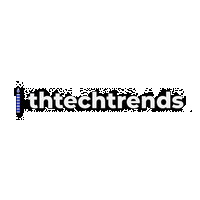
I regard something truly interesting about your blog so I saved to fav.