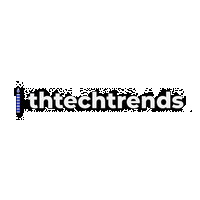If you’re juggling deadlines, dependencies, and teammates across time zones, the right project management software is the closest thing to superpowers. This guide compares the top eight project management tools in practical, non-jargony terms so you can choose the best fit for your team, budget, and workflows. You’ll get quick-start steps, common pitfalls to avoid, KPIs worth tracking, and a starter roadmap you can roll out in the next four weeks. By the end, you’ll know exactly how to evaluate and implement the best project management software for your situation.
Key takeaways
- Pick for fit, not fame. Match the tool’s organizing model (boards, lists, issues, sheets) to your team’s mental model.
- Start small, scale smart. Pilot with one project, define 5–7 fields, 2–3 views, and 1 report before expanding.
- Automate ruthlessly. Use built-in rules to cut status pings, handoffs, and recurring admin work.
- Measure outcomes, not effort. Track flow (cycle time, throughput), predictability (on-time rate), and value delivered (milestones reached).
- Document the “how.” A short playbook (intake → prioritize → plan → deliver → review) prevents tool sprawl.
- Revisit quarterly. Tune fields, views, and automations as the team and portfolio mature.
How to use this guide (quick orientation)
Below you’ll find one H2 section for each tool. For every tool we cover:
- What it is & core benefits
- Requirements & cost notes (plus low-cost alternatives when relevant)
- Step-by-step setup (you can do this in an hour)
- Beginner modifications & progressions
- Recommended frequency/metrics
- Safety & common mistakes
- A short sample mini-plan you can copy
After the eight tools, you’ll get a quick-start checklist, troubleshooting, how to measure results, and a 4-week rollout plan, plus a practical FAQ and References.
1) Asana
What it is & core benefits
A collaborative work management platform that balances accessibility with depth: lists, boards, timeline/Gantt, forms, goals, workload, and robust reporting. It’s great for cross-functional marketing, ops, and product teams that need visibility from tasks up to portfolios. Pricing tiers include Personal (free for up to 10 collaborators), Starter, Advanced, and enterprise options; timeline/Gantt, workflow builder, dashboards, and unlimited automations appear from the paid tiers up.
Requirements & cost notes (and low-cost alternatives)
- Runs in the browser with mobile and desktop apps; no special hardware required.
- Budgeting: Starter and Advanced are priced per user with annual or monthly billing; confirm current rates on the pricing page.
- Low-cost alternative: If you mainly need a kanban board with light automation, Trello’s free/standard plans can be sufficient early on.
Step-by-step setup (first hour)
- Create a workspace and one project named “Team Intake & Execution.”
- Add fields: Priority (High/Med/Low), Type (Feature/Bug/Request), Effort (S/M/L), and Owner.
- Views: Enable List (default), Board (for flow), and Timeline (for planning).
- Sections/columns: Backlog → Ready → In Progress → Review → Done.
- Rules: When a task moves to “Review,” notify reviewers and set due date +2 days.
- Forms: Add an intake form with required fields (Title, Description, Priority).
- Dashboard: Add charts for tasks by status, tasks due this week, and cycle time (custom field or formula via reporting).
- Portfolio (if on Advanced): Group strategic projects and set goals.
Beginner modifications & progressions
- Simplify: Start with three columns (To Do / Doing / Done) and only two custom fields: Priority and Effort.
- Scale: Introduce Portfolios, Goals, Workload, and advanced automations when you have ≥3 simultaneously active projects and recurring cross-team dependencies.
Recommended frequency/metrics
- Cadence: Daily stand-up (10 minutes), weekly review (30–45 minutes).
- KPIs: On-time completion rate, cycle time (start → done), WIP count by owner, and percent of work aligned to goals.
Safety & common mistakes
- Over-templating early (creates friction).
- Too many custom fields (reporting becomes noisy).
- Relying on comments to capture decisions—use task descriptions and status updates for durable records.
Mini-plan (example)
- Today: Build project with fields and views; add 20–30 current tasks.
- Tomorrow: Collect new work via the form; review board columns and WIP limits with the team.
2) Trello
What it is & core benefits
A visual kanban board that’s famously simple yet surprisingly capable. Trello’s strength is clarity at a glance and frictionless collaboration, now boosted with no-code Butler automation and useful views (Calendar, Dashboard, Table) on higher tiers.
Requirements & cost notes (and low-cost alternatives)
- Works in any modern browser with solid mobile apps.
- Plans include Free, Standard, Premium, and Enterprise; Butler automation is built into every board, with advanced views and admin features on higher tiers.
- Low-cost alternative: For teams focused on developer workflows, Jira’s free tier may fit better.
Step-by-step setup (first hour)
- Create a board named “Team Pipeline.”
- Lists: Ideas → Next Up → Doing → Review → Done.
- Labels: Priority and Workstream (Marketing/Eng/Design).
- Butler rules:
- When a card is moved to Review, add checklist “QA” and assign @reviewers.
- Every weekday at 9 a.m., sort Doing by due date.
- Custom fields: Effort (S/M/L), Impact (1–5).
- Views (Premium): Calendar for due dates, Dashboard for throughput by list, Table to see multi-board rollups.
Beginner modifications & progressions
- Simplify: Three lists only (To Do / Doing / Done).
- Scale: Add mirrored cards across boards for cross-team sync, and use Power-Ups to integrate Docs/Drive/Slack.
Recommended frequency/metrics
- Cadence: Daily triage (10 minutes), weekly planning (30 minutes).
- KPIs: Cards completed per week, cards aging in Doing, on-time due rate.
Safety & common mistakes
- Treating labels as a dumping ground—decide on 5–7 canonical labels.
- Over-relying on due dates without owners—every card must have a clear owner.
Mini-plan (example)
- Today: Build lists/labels, enable Calendar and Dashboard.
- Tomorrow: Add Butler rules for review and weekly auto-archiving of Done.
3) Jira Software
What it is & core benefits
A powerful issue-centric platform built for agile teams working in Scrum/Kanban with robust workflows, backlogs, sprints, reports, automation, and deep integrations across the Atlassian ecosystem. It offers a Free plan (up to 10 users) and tiers with more storage, support, and controls.
Requirements & cost notes (and low-cost alternatives)
- Best paired with agile practices (sprints, backlogs, story points).
- Free up to 10 users; Standard/Premium add storage, controls, and enterprise features—verify current per-user pricing on Atlassian’s pricing pages.
- Low-cost alternative: If you need lightweight planning without sprints, Trello or ClickUp may be simpler.
Step-by-step setup (first hour)
- Create a Scrum project with default issue types: Epic, Story, Task, Bug.
- Custom fields: Priority, Team, Component, and Story Points (if estimating).
- Workflows: To Do → In Progress → In Review → Done (add a QA transition if relevant).
- Backlog grooming: Add ~30 issues, set priorities and estimates.
- Sprint: Create a 2-week sprint; pull in top-priority issues within capacity.
- Boards & reports: Enable Kanban/Scrum boards and view Sprint Burndown, Velocity, and Cumulative Flow.
- Automation: When a PR is merged, transition the linked issue to In Review (via Git integration).
Beginner modifications & progressions
- Simplify: Skip Story Points and estimate using T-shirt sizes until the team stabilizes.
- Scale: Add Advanced Roadmaps and multi-project boards once you have multiple teams.
Recommended frequency/metrics
- Cadence: Sprint planning (60–90 minutes), daily stand-up (15 minutes), review + retro (60 minutes).
- KPIs: Sprint predictability (commit vs. complete), cycle time, escaped defects.
Safety & common mistakes
- Too many custom fields and statuses. Keep it lean.
- “Set it and forget it” workflows—review quarterly.
- Over-stuffed sprints—leave buffer for interrupts.
Mini-plan (example)
- This week: Launch a single Scrum project with one team and one 2-week sprint.
- Next week: Add dashboards for velocity and cumulative flow; iterate transitions after retro.
4) monday.com
What it is & core benefits
A flexible, visual Work OS with boards, timelines, dashboards, and extensive automations/integrations. Ideal for cross-department coordination where visibility and customizable workflows matter. Plans include Free (2 seats), Basic, Standard, Pro, and Enterprise, with increasing automation/integration quotas and dashboard capacities. monday.com
Requirements & cost notes (and low-cost alternatives)
- Browser-based with mobile apps; supports multiple products (work management, CRM, dev).
- Pricing is per seat; confirm current figures and quotas (e.g., automations/integrations actions) on the official pricing pages.
- Low-cost alternative: Trello for pure kanban or ClickUp Unlimited if you want more features per dollar.
Step-by-step setup (first hour)
- Create a board called “Project Portfolio.”
- Columns: Status, Owner, Timeline, Dependencies, Effort, Budget, and Tags.
- Views: Gantt (timeline), Calendar, and Kanban.
- Automations:
- When Status changes to Stuck, notify the Owner and Manager.
- When Timeline is overdue, move item to Escalations group.
- Integrations: Connect Slack/Teams and Drive/SharePoint.
- Dashboard: One high-level dashboard combining 5 boards with KPIs (late items, workload, budget status).
Beginner modifications & progressions
- Simplify: Use only Status, Owner, and Timeline at first.
- Scale: Add formulas, Workdocs for decision logs, and advanced automations; consider Enterprise for large portfolios.
Recommended frequency/metrics
- Cadence: Weekly portfolio review (30 minutes).
- KPIs: % on-time items, tasks per owner (WIP), risk count (items with “Stuck”).
Safety & common mistakes
- Over-automating early can create noisy alerts.
- Too many dashboards dilute focus—start with one.
Mini-plan (example)
- Today: Build columns and two views; wire one automation.
- This week: Connect 2–3 critical integrations and publish a single stakeholder dashboard.
5) ClickUp
What it is & core benefits
A feature-rich “everything app for work” that bundles tasks, docs, goals, whiteboards, dashboards, and robust views at aggressive price points. Offers a Free plan, then Unlimited and Business tiers with growing capabilities (storage, views, time tracking, dashboards, etc.).
Requirements & cost notes (and low-cost alternatives)
- Browser with desktop/mobile clients; no special prerequisites.
- Pricing is per user per month for paid tiers; verify current details on the official pricing page.
- Low-cost alternative: Trello for ultra-simple boards; Asana Starter if you need a balanced UI and timeline.
Step-by-step setup (first hour)
- Spaces & Folders: Create one Space (“Delivery”) and a Folder (“Q3 Projects”).
- Lists: One per project; add custom fields (Priority, Effort, Channel).
- Views: List, Board, Gantt, and Dashboard (throughput + workload).
- Automations: When status moves to Review, assign @QA and set due date +2 days.
- Docs: Create a living “Ways of Working” with intake, definitions of done, and RACI.
- Goals: Track 2–3 outcome goals (e.g., launch on date, NPS delta).
Beginner modifications & progressions
- Simplify: Keep a single List with three statuses.
- Scale: Use Whiteboards for roadmapping; enable native time tracking; introduce Portfolios and advanced dashboards.
Recommended frequency/metrics
- Cadence: Weekly stakeholder sync (30 minutes), monthly roadmap review.
- KPIs: On-time rate, cycle time, average tasks in progress per owner, goal completion.
Safety & common mistakes
- Creating too many custom statuses—stick to 4–6 canonical ones.
- Duplicating features (Docs vs. external docs)—choose one system of record.
Mini-plan (example)
- Today: Create Space/Folder/List and basic views.
- Tomorrow: Add two automations and a dashboard; migrate 20 tasks.
6) Smartsheet
What it is & core benefits
A spreadsheet-style work platform with strong project/portfolio features: Gantt with critical path, grid/card/calendar views, dashboards, and robust reporting. It’s a favorite for PMOs and teams who think in rows/columns but need timelines and automations. Pricing tiers (Pro, Business, Enterprise, Advanced Work Management) differ in storage, automation limits, and premium capabilities.
Requirements & cost notes (and low-cost alternatives)
- Works in the browser with desktop/mobile apps; best for teams comfortable with sheet-based planning.
- Confirm current plan features and pricing on Smartsheet’s pricing page; Business and Enterprise add timeline view, workload tracking, and higher automation/attachment limits.
- Low-cost alternative: Google Sheets + a Gantt add-on for very small efforts (but you’ll miss native workflow and governance).
Step-by-step setup (first hour)
- Create a sheet from the “Project with Gantt” template.
- Columns: Task Name, Start, Finish, Assigned To, % Complete, Dependencies.
- Enable critical path and milestone flags.
- Reports: Build a “Due this week” report and a “At-risk tasks” report.
- Dashboard: Add widgets for timeline, key metrics, and status by owner.
- Automation: When % Complete < 50% and due within 3 days, notify Owner + Manager.
Beginner modifications & progressions
- Simplify: Hide advanced columns (baseline, variance) until you need them.
- Scale: Use Control Center, Data Shuttle, and portfolio rollups as you expand across programs.
Recommended frequency/metrics
- Cadence: Weekly schedule review; monthly portfolio checkpoint.
- KPIs: Baseline variance, critical tasks at risk, resource utilization.
Safety & common mistakes
- Treating Smartsheet as a static spreadsheet—lean on reports/dashboards.
- Overcomplicated dependency chains—use them sparingly for clarity.
Mini-plan (example)
- Today: Launch the Gantt template; input 40–60 tasks with dependencies.
- Tomorrow: Wire automations and publish a stakeholder dashboard.
7) Wrike
What it is & core benefits
A robust work management platform with 360° visibility, resource management, custom item types, proofing/approvals, and advanced analytics. It caters well to marketing/creative, PMOs, and professional services with strong templates and governance. Plans range from Free to Team and beyond, with features expanding across visual collaboration, resource management, and AI-assisted insights.
Requirements & cost notes (and low-cost alternatives)
- Browser and mobile apps; integrates with Drive, Slack/Teams, and more.
- Check current pricing tiers and inclusions (e.g., Team plan starting per-user rate) on Wrike’s site. Wrike
- Low-cost alternative: Asana Starter or ClickUp Unlimited for smaller teams without heavy proofing/resource needs.
Step-by-step setup (first hour)
- Create a Space for your department (e.g., “Marketing”).
- Blueprints: Set up templates for Campaign, Launch, and Content with tasks/subtasks.
- Custom fields: Channel, Complexity, and Estimated Hours.
- Views: Gantt for schedule, Board for flow, and Dashboards for pipeline/throughput.
- Approvals: Add proofing and approval steps for assets.
- Automation: Auto-assign reviewers when “Asset Ready” is set to Yes.
Beginner modifications & progressions
- Simplify: Start with a single Blueprint and no custom item types.
- Scale: Introduce resource management, custom item types, and Wrike’s advanced analytics.
Recommended frequency/metrics
- Cadence: Weekly pipeline review; monthly capacity planning.
- KPIs: On-time approvals, utilization, rework rate.
Safety & common mistakes
- Over-nesting projects makes navigation tough—favor tags/cross-tagging.
- Ignoring request forms leads to chaos—standardize intake early.
Mini-plan (example)
- Today: Build one Space and a Campaign blueprint.
- This week: Add proofing/approvals and a dashboard for at-risk work.
8) Basecamp
What it is & core benefits
A pragmatic, opinionated tool that replaces scattered emails/chats/files with a single space per project. It bundles to-dos, message boards, docs/files, schedules, and Campfire/Pings (chat), with simple reports and automatic check-ins. It now offers a Plus plan (per-user) and a Pro Unlimited fixed-price plan, along with a Free plan limited to one project.
Requirements & cost notes (and low-cost alternatives)
- Works in any modern browser with desktop and mobile apps.
- Pricing: Free (one project), Plus per user/month, and Pro Unlimited (fixed price billed annually or available monthly). Confirm details directly on Basecamp’s pricing page.
- Low-cost alternative: Trello (if you mainly need boards) + Slack (for chat), though you’ll lose the “all-in-one” simplicity.
Step-by-step setup (first hour)
- Create a project and invite your team and stakeholders.
- Set up tools: To-dos (with owners/dates), Message Board (announcements/decisions), Docs & Files (assets), Schedule (milestones/deadlines).
- Rhythms: Automatic Check-ins (e.g., “What did you work on today?”).
- Card Table (kanban): Track process stages with columns.
Beginner modifications & progressions
- Simplify: Use only To-dos and Message Board for the first week.
- Scale: Add Timesheet/Admin Pro Pack options on paid tiers when you need governance, and Card Tables for process views.
Recommended frequency/metrics
- Cadence: Weekly project update on the Message Board; daily check-ins.
- KPIs: On-time tasks, response time to messages, stakeholder satisfaction.
Safety & common mistakes
- Letting chat replace decisions—summarize decisions on the Message Board.
- Skipping due dates—Basecamp thrives on clear owners and deadlines.
Mini-plan (example)
- Today: Create a project and post a kickoff announcement.
- Tomorrow: Add to-do lists with owners and dates; enable an automatic Friday status check-in.
Quick-start checklist (use this for any tool)
- Appoint a tool owner (responsible for configuration & hygiene).
- Create a single intake channel (form or template task).
- Standardize five fields: Priority, Effort, Owner, Due/Timeline, Workstream.
- Define four statuses end-to-end (Backlog / Ready / Doing / Done).
- Set two automations (escalations & review handoffs).
- Publish one dashboard (WIP, due this week, cycle time).
- Start a cadence (daily 10-minute stand-up, weekly 30-minute review).
- Write a one-page Ways of Working and pin it in the tool.
Troubleshooting & common pitfalls
“Work is still slipping through the cracks.”
Unify intake. Disable ad-hoc task creation for non-PMs; funnel everything via a single form. Add a weekly triage step.
“Everyone made their own fields.”
Lock your canonical fields. Archive custom fields quarterly. Provide a naming convention.
“Dashboards are noisy.”
Cut to three charts maximum: WIP, due this week, and at-risk (overdue + high priority). Add one KPI only when a clear decision requires it.
“The board is all ‘Doing’.”
Set WIP limits per owner (e.g., 3). Add automation that posts a nudge when limits are exceeded.
“We spend more time updating than doing.”
Automate transitions and assignments. Remove redundant statuses. Use batch editing weekly.
“We have too many tools.”
Pick one system of record for tasks. Integrate chat/file storage, but don’t duplicate sources of truth.
How to measure progress and results
Individual task flow
- Cycle time (start → done): Should trend down or stabilize.
- On-time completion rate: Aim for ≥85% (move toward 90%+ over time).
- WIP per person: Keep ≤3–5 active items to reduce context switching.
Team/portfolio health
- Throughput: Completed tasks per week; watch for consistent trends.
- Predictability: For sprint teams, compare planned vs. completed (velocity stability).
- Risk: Count of overdue or blocked high-priority items.
- Outcome alignment: % of work mapped to goals/OKRs.
Stakeholder confidence
- Update freshness: % of projects with status refreshed in the past 7 days.
- Engagement: Views/comments on status updates and dashboards.
A simple 4-week starter plan (rollout roadmap)
Week 1: Pilot & foundations
- Pick one team and one project.
- Configure fields, statuses, and 1–2 automations.
- Import current tasks and agree on meeting cadence.
- Publish a one-page “Ways of Working.”
Week 2: Visibility & flow
- Add two views (e.g., Board + Timeline/Gantt) and one dashboard.
- Train the team on intake and daily hygiene (owners, due dates, status).
- Start tracking KPIs: WIP, on-time rate, cycle time baseline.
Week 3: Automate & integrate
- Add 2–3 more automations (review handoffs, overdue alerts).
- Connect chat and file storage; wire notifications thoughtfully.
- Post the first weekly status update to stakeholders.
Week 4: Review & expand
- Retrospective on what to keep/change.
- Clean up fields/statuses; refine dashboard.
- Decide whether to expand to a second project/team.
- Document a simple intake-to-delivery playbook.
Choosing the right tool: a quick decision frame
- Your mental model:
- Issues & sprints → Jira.
- Boards & simplicity → Trello or Basecamp.
- Lists/timelines & cross-functional work → Asana or monday.com.
- Sheets & portfolio ops → Smartsheet.
- Feature density & value → ClickUp.
- Governance, resource, approvals → Wrike.
- Team maturity:
- New to structured PM? Start simple (Trello/Basecamp) then graduate.
- Established PMO? Consider Smartsheet/Wrike/Jira.
- Budget & licensing model:
- Prefer fixed price? Basecamp Pro Unlimited.
- Prefer per-seat with low entry costs? ClickUp Unlimited, monday.com Standard, Asana Starter (confirm the latest rates).
- Security/compliance:
- Enterprise controls, SSO, data residency—check Enterprise tiers of your shortlisted tools.
FAQs
1) What’s the best free project management software for small teams?
For pure simplicity and visual flow, Trello and ClickUp’s free plans are generous. For agile teams, Jira’s Free plan supports up to 10 users. If you need one active project with messaging and docs built in, Basecamp Free works too.
2) Which tool is best for software development?
Jira stands out for Scrum/Kanban, backlogs, sprint reporting, and deep integrations. As teams scale, Advanced Roadmaps and data residency options help.
3) Which tool is best for marketing and creative workflows?
Wrike and Asana both shine thanks to request forms, approvals, proofing, and dashboards. monday.com also works well with visual dashboards and automations.
4) We manage portfolios and love spreadsheets—what should we pick?
Smartsheet offers grid/Gantt views, critical path, dashboards, and portfolio rollups in higher tiers—ideal for PMOs moving from spreadsheets to governed execution.
5) What if we just want one place for everything, without per-user math?
Basecamp’s Pro Unlimited offers fixed-price, all-in-one simplicity; Plus offers per-user pricing if you prefer that model.
6) Which tool gives the most features per dollar?
ClickUp is known for packing a lot into lower tiers (views, docs, dashboards), but always verify the latest inclusions and limits on the pricing page.
7) How do we avoid tool sprawl?
Pick one system of record for tasks. Integrate your chat and files, but keep intake, prioritization, and status in the PM tool.
8) What metrics should leadership see each week?
Portfolio on-time rate, critical items at risk, WIP by team, and 2–3 milestone forecasts (next 30/60/90 days).
9) How much process is too much?
If updates take longer than the work, you’ve over-engineered. Limit fields and statuses. Automate repetitive transitions.
10) How quickly should we see benefits?
Within 2–4 weeks you should see fewer status meetings, clearer ownership, and better predictability—if you apply the rollout plan above.
11) Can we switch later if we choose “wrong”?
Yes. Export tasks to CSV/JSON and migrate with vendor importers. Start with a pilot and a clean field set to ease future moves.
12) Do we need a dedicated project manager?
Not always. A “tool owner” and a team lead who enforces intake and cadence are sufficient for many small teams. As you scale, a PM or PMO becomes valuable for portfolio governance.
References
- Asana Pricing & Plans — Asana — Updated 2025 — Asana
- Trello Pricing & Plans — Trello — Accessed 2025 — Trello
- Trello Butler Automation — Trello — Accessed 2025 — Trello
- Jira Free & Plan Details — Atlassian — Accessed 2025 — Atlassian
- Jira Software Standard (features & limits) — Atlassian — Updated 2025 — Atlassian
- Jira Pricing Overview — Atlassian — Accessed 2025 — Atlassian
- monday.com Pricing (work management) — monday.com — Updated 2025 — monday.com
- monday.com Pricing & Plan Explainer — monday.com Blog — March 2, 2025 — monday.com
- ClickUp Pricing — ClickUp — Accessed 2025 — ClickUp
- Smartsheet: Project Management (features) — Smartsheet — Accessed 2025 — Smartsheet
- Smartsheet Pricing & Plans — Smartsheet — Updated 2025 — Smartsheet
- Wrike Pricing (Free/Team and more) — Wrike — Accessed 2025 — Wrike
- Wrike Features Overview — Wrike — Accessed 2025 — Wrike
- Basecamp Pricing (Free, Plus, Pro Unlimited) — Basecamp — Updated 2025 — https://basecamp.com/pricing Basecamp