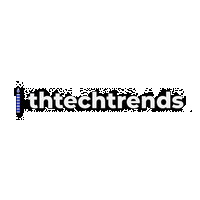Artificial intelligence is no longer a sidekick in productivity tools—it’s the engine. From writing better emails in seconds to turning messy meetings into crisp next steps, AI is quietly rebuilding the modern workday. In this deep dive, you’ll learn how AI-infused tools are changing how we write, meet, plan, analyze data, find knowledge, and automate busywork. You’ll also get practical, step-by-step guidance to implement these innovations safely and measurably—whether you’re a solo professional, team lead, or operations leader.
Key takeaways
- AI turns everyday apps into assistants. Email, docs, chat, meetings, spreadsheets, and project boards now come with built-in copilots that draft, summarize, analyze, and automate.
- Results are real—but uneven. Studies show faster task completion and higher output quality in the right contexts. Gains depend on good use cases, training, and guardrails.
- Your data matters most. Early wins come from grounding AI in your own documents, chats, and calendars—paired with clear privacy and permission controls.
- Measure to scale. Track time saved, throughput, quality, and satisfaction. Use these metrics to grow from experiments to organization-wide rollouts.
- Start small, iterate weekly. Pilot one use case per team, fix the basics (prompts, templates, permissions), then add automation and agents.
Quick-start checklist
- Pick one high-friction task (e.g., weekly status reports, meeting notes, inbox triage).
- Enable AI features in your core tools (email/docs, chat, meetings, spreadsheets, project management).
- Create two or three prompts/templates your team can reuse (e.g., “Summarize this thread into decisions/action items/owners/dates.”).
- Ground responses in your content by connecting calendars, drives, chat, and project spaces (respecting permissions).
- Decide metrics: minutes saved, tasks completed per week, cycle time, quality score.
- Add a 10-minute weekly retro: what worked, what didn’t, what to automate next.
AI for email and document writing
What it is and why it matters
Modern editors now include writing copilots that draft emails and docs, rephrase for tone and brevity, generate outlines, and summarize long text. For individuals, this means less time staring at a blank page. For teams, it standardizes quality and voice.
Requirements and low-cost alternatives
- A current account for your office suite or browser extension.
- Optional: brand voice/style guide to shape outputs.
- Low-cost alternative: use a free browser-based AI writer for basic drafts and tone rewrites.
Step-by-step (beginner)
- Turn on the side panel in your editor and sign in.
- Start with a template prompt, e.g., “Draft a 150-word update for stakeholders: context, risks, next steps; neutral tone.”
- Iterate: ask the assistant to make it shorter/clearer/more formal and add bullet points.
- Ground the draft by attaching or referencing relevant docs or threads.
Beginner modifications and progressions
- Simplify: use “Rewrite for brevity” on your own draft before asking for full generation.
- Scale up: create shared prompt libraries (e.g., “escalation email,” “release notes,” “customer follow-up”) and embed variables like {audience}, {deadline}, {call-to-action}.
Recommended frequency and metrics
- Use for every outbound message or doc over 4–5 sentences.
- Track minutes saved per document, response time to key emails, and a quality rubric (clarity, completeness, tone match).
Safety, caveats, and common mistakes
- Hallucinations: Always verify facts, links, names, and dates.
- Tone drift: Without a style guide, outputs may feel generic; maintain a brief voice doc.
- Over-automation: Don’t auto-send sensitive messages; keep a human in the loop.
Mini-plan example
- Step 1: Create a “status update” prompt with placeholders for risks and blockers.
- Step 2: Pilot for two weeks; compare writing time and stakeholder satisfaction.
AI for meetings: transcripts, summaries, and action items
What it is and why it matters
Meeting intelligence tools join your calls, transcribe, then produce summaries, decisions, and next steps. Smart recordings add highlights and chapters so you can jump straight to the moments that matter.
Requirements and low-cost alternatives
- A compatible video platform account and permissions to record/transcribe.
- Headsets or quiet rooms improve transcription accuracy.
- Low-cost alternative: upload audio afterward to a free/low-cost transcription service.
Step-by-step (beginner)
- Enable AI notes and summaries in your meeting platform.
- Invite the notetaker to recurring meetings (standups, customer calls).
- After the call, review the summary, assign owners/due dates, and post to your project tool.
Beginner modifications and progressions
- Simplify: use “live notes” for internal syncs; skip full transcripts.
- Scale up: connect summaries to task creation in your project board with owners and deadlines.
Recommended frequency and metrics
- Use for all recurring meetings and any customer conversations.
- Track meeting-to-task conversion rate, follow-up time, number of meetings replaced by async summaries, and participant satisfaction.
Safety, caveats, and common mistakes
- Consent: Make sure attendees know you’re recording/transcribing.
- Confidentiality: Restrict access to summaries; follow your data policies.
- Garbage in → garbage out: Poor audio and unclear facilitation reduce quality.
Mini-plan example
- Step 1: Turn on smart recording and meeting summaries for weekly team sync.
- Step 2: Auto-post action items to the team board with due dates.
AI knowledge search and enterprise Q&A
What it is and why it matters
Enterprise search now includes AI-answers that read across your docs, wikis, chat, and tickets to produce grounded responses with citations. It reduces time spent hunting for “where that thing lives” and gets new teammates up to speed faster.
Requirements and low-cost alternatives
- Connect knowledge bases, document drives, and chat with proper permissions.
- Low-cost alternative: a single workspace search with AI-generated “answers” turned on.
Step-by-step (beginner)
- Index your core repositories (docs, slides, sheets, tickets).
- Start with narrow questions: “What is our Q3 release scope?” “Where is the onboarding checklist?”
- Promote good results by saving and sharing the best prompts and answer patterns.
Beginner modifications and progressions
- Simplify: begin with one team’s space (e.g., product) before company-wide indexing.
- Scale up: add channel recaps, file summaries, and thread digests in chat for daily context.
Recommended frequency and metrics
- Use daily as the default way to find process docs and past decisions.
- Track search success rate, time-to-answer, and new-hire time-to-onboard.
Safety, caveats, and common mistakes
- Permissions hygiene is critical; AI will surface what your access allows.
- Stale knowledge misleads; add owners and review cadences to key docs.
- Over-trust: Skim the source links before acting on an answer.
Mini-plan example
- Step 1: Connect product docs, release notes, and support FAQs.
- Step 2: Pilot with the support team; measure average handle time.
AI for spreadsheets and data analysis
What it is and why it matters
Spreadsheet copilots now write formulas, clean data, create charts, and even explain trends in plain language. The barrier to analysis drops dramatically.
Requirements and low-cost alternatives
- A modern spreadsheet tool with AI assistance.
- Low-cost alternative: paste CSVs into an AI chat and request “summarize and visualize.”
Step-by-step (beginner)
- Import your dataset (CSV or connected sheet).
- Ask natural-language questions, e.g., “Show monthly revenue by region and flag anomalies.”
- Accept or refine suggestions: formulas, pivot tables, charts, or short narratives.
Beginner modifications and progressions
- Simplify: start with explain this formula and generate a chart.
- Scale up: add AI fields to classify feedback, score leads, or generate text at the row level.
Recommended frequency and metrics
- Use on weekly reports and ad-hoc analysis.
- Track time-to-insight, error rates in formulas, and adoption (AI suggestions applied vs. ignored).
Safety, caveats, and common mistakes
- Unverified formulas: Always inspect generated functions.
- Data leakage: Limit worksheets that include PII or sensitive financials to least privilege.
- Narrative bias: Verify that a generated “insight” actually matches the numbers.
Mini-plan example
- Step 1: Ask AI to build a pivot of revenue by product and region with a chart.
- Step 2: Add an “anomaly explanation” note for any ±15% change.
AI in project management and planning
What it is and why it matters
Project tools include AI planning that drafts goals, breaks work into tasks, summarizes updates, and highlights risks. Teams move from planning paralysis to consistent execution.
Requirements and low-cost alternatives
- A project platform with AI features and access to your team’s workspace.
- Low-cost alternative: use generic AI chat to convert a goal statement into tasks and dependencies, then paste into your board.
Step-by-step (beginner)
- Define the outcome (e.g., “Launch v2 to 5 pilot customers in 6 weeks”).
- Ask AI to create a plan with milestones, tasks, owners, and dependencies.
- Generate updates weekly: “Summarize risks and blockers; propose mitigations.”
Beginner modifications and progressions
- Simplify: use AI to rewrite tasks for clarity and consistent naming.
- Scale up: enable smart fields or AI rules that auto-tag priority, effort, or risk and generate status digests.
Recommended frequency and metrics
- Use at kickoff and weekly for summaries and risk scans.
- Track schedule variance, on-time task completion, and risk discovery rate.
Safety, caveats, and common mistakes
- Vague goals → vague plans: Provide deadlines, scope, and constraints.
- Ownerless tasks: AI creates tasks, but humans own delivery.
- Over-planning: Keep plans lightweight; update via weekly AI summaries.
Mini-plan example
- Step 1: Prompt: “Create a 6-week launch plan with milestones and dependencies.”
- Step 2: Auto-summarize status every Friday and post to the team channel.
AI inside chat and collaboration
What it is and why it matters
Team chat now includes channel recaps, thread summaries, AI answers, and daily digests. Instead of reading hundreds of messages, you get the highlights and action items.
Requirements and low-cost alternatives
- An enterprise chat plan with AI turned on.
- Low-cost alternative: paste long threads into a general AI tool for a quick summary.
Step-by-step (beginner)
- Enable recaps for busy channels and set a daily time to receive them.
- Use AI search: ask questions in natural language to find answers across messages and files.
- Summarize files posted in chat before opening long attachments.
Beginner modifications and progressions
- Simplify: recap only critical channels (e.g., incidents, releases).
- Scale up: add workflow steps that trigger a summary to a leadership channel after major threads.
Recommended frequency and metrics
- Use daily for recaps and ad-hoc for thread summaries.
- Track minutes saved per week, messages read, and time to first response in critical channels.
Safety, caveats, and common mistakes
- Access discipline: Recaps can surface sensitive context; manage who can see them.
- Context gaps: Ask for sources or “expand this section” when recaps feel thin.
- Notification overload: Tune cadence to avoid creating new noise.
Mini-plan example
- Step 1: Turn on daily channel recaps at 4 p.m. for support and engineering.
- Step 2: Route action items to the project board automatically.
Agentic automation and custom copilots
What it is and why it matters
The frontier is shifting from assistive features to agentic AI—automations that perform multi-step tasks across apps: scheduling follow-ups, generating documents from meetings, creating clips, or even operating software UIs when no API exists. Some platforms also let you build custom copilots grounded in your data and processes.
Requirements and low-cost alternatives
- Access to an automation/agent builder and app connectors (calendar, docs, CRM, ticketing).
- Basic governance: who can publish, what data sources are allowed, exception handling.
- Low-cost alternative: simple “recipes” that watch for triggers (e.g., “new meeting summary → create tasks”).
Step-by-step (beginner)
- Identify a stable workflow (e.g., “After a sales call: update CRM, send recap, create tasks”).
- Map the steps and approvals; define failure states.
- Build the agent to read meeting notes, draft the email, create tasks, and update records.
- Test in a sandbox with de-identified data before production.
Beginner modifications and progressions
- Simplify: start with a two-step workflow (create tasks + email draft).
- Scale up: add computer-use automations for systems without APIs and introduce human-in-the-loop approvals.
Recommended frequency and metrics
- Run after every qualifying event (meeting, ticket, deal stage).
- Track automation success rate, manual steps eliminated, cycle time, and errors caught.
Safety, caveats, and common mistakes
- Permission sprawl: Least-privilege access for agents; audit regularly.
- Runaway automations: Require approvals for outbound emails or data updates.
- Brittle UI scripts: For “computer-use” steps, monitor for UI changes and add fallback logic.
Mini-plan example
- Step 1: Build a “post-meeting agent” that drafts the recap and creates tasks with owners.
- Step 2: Add an approval step for external emails; measure time-to-follow-up.
Evidence: what the numbers say (and where they don’t)
- Large workplace surveys show rapid adoption of AI for knowledge work.
- In controlled trials, coding assistants and professional task copilots have shown material speed and quality gains on well-scoped tasks.
- Collaboration platforms report minutes saved per week and billions of AI assists monthly, indicating heavy real-world usage.
- Results are context-specific: benefits drop when tasks fall outside AI’s current capabilities, or when teams lack training and guardrails.
(See References for studies, product documentation, and independent reporting.)
Troubleshooting and common pitfalls
- “The AI made stuff up.”
- Fix: Ground prompts in your files or links. Add “only use these sources; if unknown, say so.”
- “It writes too long.”
- Fix: Specify output length and format (“120 words, bullets for risks/next steps”).
- “Summaries miss key details.”
- Fix: Improve inputs—clear agendas, named decisions, and owner names during meetings.
- “Search answers are stale.”
- Fix: Assign doc owners; schedule quarterly reviews; expire outdated content.
- “Automation went off the rails.”
- Fix: Add human approvals for external comms and data writes; create audit logs.
- “People don’t trust the tool.”
- Fix: Start with low-risk use cases, share before/after examples, and publish a short usage policy.
How to measure progress and results
Baseline one representative week before your pilot, then track:
- Time saved (minutes per doc/email, meeting prep, recap).
- Throughput (tasks completed, tickets resolved, documents delivered).
- Cycle time (from meeting to action items created; from request to response).
- Quality (peer review scorecards for clarity, correctness, tone).
- Satisfaction (simple 1–5 survey after two weeks).
- Adoption (percentage of work that uses AI features; suggestions accepted).
Use a scorecard per team. If a use case doesn’t move at least one metric by 15–30% after four weeks, refine or retire it.
A simple 4-week starter plan
Week 1 — Pick one workflow and set guardrails
- Choose a high-volume task (e.g., meeting→recap→tasks).
- Turn on AI features in your meeting, docs, chat, and project tools.
- Document a usage policy: when to use AI, what not to share, human review steps.
Week 2 — Templates and grounding
- Create 3 templates (status update, decision log, customer recap).
- Connect calendars, drives, and chat so AI can cite your own sources.
- Baseline metrics and define a weekly 10-minute retro.
Week 3 — Automate the handoffs
- Build a lightweight automation (meeting summary → tasks with owners).
- Add human-in-the-loop approval for external emails.
- Start daily chat recaps for your two busiest channels.
Week 4 — Evaluate and expand
- Review metrics and qualitative feedback.
- Keep what worked; fix what didn’t.
- Add a second use case (e.g., spreadsheet analysis or email drafting) and repeat.
FAQs
1) Will AI replace my role?
Mostly no. The best outcomes come from human-in-the-loop workflows where AI handles drafting, summarizing, and repetitive steps while you handle judgment, relationships, and edge cases.
2) How do I stop AI from “making things up”?
Provide sources (docs, tickets, links) and ask for citations. Instruct: “If unsure, say you don’t know.” Keep outputs short and specific.
3) What data should I avoid sharing with AI?
Anything sensitive or regulated unless you are using an enterprise plan with proper governance. Follow least-privilege access and your organization’s data policy.
4) How do I pick the first use case?
Choose a high-frequency, low-risk task with a clear owner and measurable outcome (e.g., time-to-follow-up, minutes saved).
5) How do I keep outputs on-brand?
Create a short voice and style guide. Include examples and “do/don’t” lists. Reference this guide in prompts and templates.
6) What if my team doesn’t adopt it?
Start with volunteers, showcase wins, and bake AI into existing workflows (e.g., summaries auto-posted to the project board). Provide short training and office hours.
7) How accurate are meeting summaries?
They’re good at structure (decisions, owners, dates) but can miss nuance. Improve audio quality, clarify decisions in the call, and review outputs before sharing.
8) How do I measure ROI?
Track time saved, cycle time, throughput, and quality scores. If a pilot doesn’t hit a 15–30% improvement after four weeks, refine or pivot.
9) Do I need prompt engineering skills?
You need clear instructions, not a PhD. Use role + task + constraints + length + format. Save effective prompts as templates.
10) What about compliance and privacy?
Use enterprise tiers with published privacy commitments, encryption, and permissions aligned to your tenant. Keep a record of what’s connected and who can publish automations.
11) Can AI help non-technical teams with data?
Yes. Spreadsheet copilots answer questions in natural language, propose formulas, and build charts. Always verify formulas and numbers.
12) What’s next after summaries and writing help?
Agentic AI that executes multi-step workflows across apps, including UI automation where APIs don’t exist. Start with guarded, human-approved flows.
Conclusion
AI is reshaping productivity tools from the inside out. When you combine built-in assistants, trustworthy data connections, and light governance, you get a calmer inbox, cleaner meetings, faster planning, clearer documents—and a team that spends more time on work that matters. Start with one workflow, measure the change, and scale what works.
CTA: Pick one task your team does every day, turn on the AI assistant for it, and measure how much time you win back this week.
References
- AI at Work Is Here. Now Comes the Hard Part, Microsoft Work Trend Index, May 8, 2024 — https://www.microsoft.com/en-us/worklab/work-trend-index/ai-at-work-is-here-now-comes-the-hard-part
- Reinvent productivity with Microsoft 365 Copilot, Microsoft, accessed Aug 2025 — https://www.microsoft.com/en-us/microsoft-365/copilot
- What is Microsoft 365 Copilot?, Microsoft Learn, updated Aug 2025 — https://learn.microsoft.com/en-us/copilot/microsoft-365/microsoft-365-copilot-overview
- Data, Privacy, and Security for Microsoft 365 Copilot, Microsoft Learn, updated 2025 — https://learn.microsoft.com/en-us/copilot/microsoft-365/microsoft-365-copilot-privacy
- Microsoft 365 Copilot Chat Privacy and Protections, Microsoft Learn, updated 2025 — https://learn.microsoft.com/en-us/copilot/privacy-and-protections
- Guide to AI features in Slack, Slack Help Center, accessed Aug 2025 — https://slack.com/help/articles/25076892548883-Guide-to-AI-features-in-Slack
- Slack AI: AI that Fits in Your Flow of Work, Slack, accessed Aug 2025 — https://slack.com/features/ai
- Security for AI features in Slack, Slack Help Center, accessed Aug 2025 — https://slack.com/help/articles/28310650165907-Security-for-AI-features-in-Slack
- The Slack Trust Center, Slack, accessed Aug 2025 — https://slack.com/trust
- Getting started with Zoom AI Companion features, Zoom Support, accessed Aug 2025 —
- Using smart recording with AI Companion, Zoom Support, accessed Aug 2025 — https://support.zoom.com/hc/en/article
- Zoom’s smart AI assistant that empowers you, Zoom, accessed Aug 2025 — https://www.zoom.com/en/products/ai-assistant/
- Zoom’s AI will soon help you do busywork, too, The Verge, April 2025 — https://www.theverge.com/news/630156/zoom-ai-companion-agentic-update
- Otter Meeting Agent — AI Notetaker, Transcription, Insights, Otter, accessed Aug 2025 — https://otter.ai/
- Meeting Notes — Real-time, Shareable, Secure, Otter for Business, accessed Aug 2025 — https://otter.ai/business
- Get started with Google Workspace with Gemini, Google Support, accessed Aug 2025 — https://support.google.com/docs/answer/13952129