If it feels like your to-do list grows faster than your free time, you’re not alone. The right time-saving apps can shrink that gap fast by capturing tasks quickly, automating repetitive work, focusing your attention, and eliminating friction throughout the day. In this guide, you’ll get a practical, beginner-friendly roadmap to streamline your routine with seven proven tools—plus step-by-step setup, pitfalls to avoid, metrics to track, and a simple 4-week plan to make the stack stick. Whether you’re a busy professional, student, solopreneur, or parent, these apps can help you spend less energy on admin and more time on what matters.
Key takeaways
- Pick one app per job: tasks, calendar, email triage, notes, automation, passwords, and time tracking.
- Start tiny, then scale: create one habit per app (e.g., one automation, one template, one Focus block).
- Measure what matters: track a small set of KPIs like tasks captured, emails auto-filed, or focus hours.
- Automate guardrails: filters, rules, and password autofill save time and reduce errors.
- Iterate weekly: use short reviews to refine labels, templates, and automations rather than overhauling everything at once.
1) Todoist — your fast, flexible task inbox
What it is & why it saves time
A lightweight task manager that excels at quick capture and recurring reminders. You can type tasks in plain language (“pay rent every month” or “send report every Friday 4pm”) and it will parse the due date automatically. That means less clicking, more doing.
Core benefits
- Lightning-fast capture on any device.
- Natural-language due dates and robust recurring schedules.
- Simple projects and labels for organization without overhead.
Requirements & low-cost alternatives
- Works on web, desktop, and mobile.
- Free plan is enough to start; paid tiers add features like reminders on some platforms and larger file uploads.
- Alternatives: Microsoft To Do (free), TickTick (affordable, great calendars), Apple Reminders (iOS/macOS-only).
Step-by-step quick start (10 minutes)
- Create 3 projects: Personal, Work, Errands.
- Add labels: @15min, @DeepWork, @Call.
- Capture 10 tasks using natural language (examples below).
- Make two recurring tasks:
- “Take vitamins every day 8am”
- “Weekly status update every Friday 4pm”
- Today view → prioritize: mark 1–3 tasks as high-priority.
- End-day ritual (2 min): reschedule anything incomplete with a new realistic date.
Beginner examples to type
- “Email Alex about invoice tomorrow 9am”
- “Change AC filter every 3 months”
- “Buy birthday gift Feb 26”
Beginner modifications & progressions
- Simplify: skip labels; just use Today and Upcoming views.
- Progression: introduce two labels (@15min, @DeepWork) and one filter like today & @15min to find quick wins.
Frequency, duration & KPIs
- Daily: capture on the fly; 2-minute nightly review.
- Weekly: 10-minute Friday review.
- KPIs: tasks captured/day, % of tasks with a due date, # recurring tasks running.
Safety, caveats & common mistakes
- Don’t over-label: more than 5 labels slows you down.
- Avoid vague due dates like “someday”—they accumulate guilt.
- Use recurring tasks for maintenance, not for one-off projects.
Mini-plan (2–3 steps)
- Add “Pay utilities every month on the 5th.”
- Add “Plan meals every Sunday 5pm.”
- Each evening, open Today → reschedule anything you didn’t finish.
2) Google Calendar — time blocks that actually protect your focus
What it is & why it saves time
Your calendar becomes a time budget when you block work that matters. A dedicated Focus time event lets you mute chat notifications and auto-decline meetings during the block, cutting interruptions and context switches.
Core benefits
- Reserve quiet blocks for deep work.
- Auto-decline conflicting meetings to protect commitments.
- Clear visibility for yourself and collaborators.
Requirements & low-cost alternatives
- Focus time creation is available on supported work/school accounts; personal accounts can still time block with normal events and decline invites manually.
- Alternatives: Outlook calendar (use “Focus Time” or “Do Not Disturb” modes), Fantastical (Mac/iOS), Apple Calendar (with manual blocking).
Step-by-step quick start (10 minutes)
- Open your calendar and create a Focus block for tomorrow 9–11am.
- Set it to repeat Tue–Thu for 3 weeks.
- Turn on auto-decline for overlapping meetings and keep the event Private if desired.
- Add a descriptive title: “Focus: Proposal Drafting.”
- Optional: color it a unique shade so you recognize it immediately.
Beginner modifications & progressions
- Simplify: start with one 60-minute block/day.
- Progression: add a second, shorter block (e.g., 45 minutes) in your energy peak.
Frequency, duration & KPIs
- Daily: at least one Focus block (60–120 minutes).
- KPIs: count of Focus hours/week, % honored (no meetings accepted on top), # of tasks completed during blocks.
Safety, caveats & common mistakes
- Don’t over-block your entire day; leave room for collaboration.
- Rename blocks with verbs (“Write draft” vs. “Focus”) for clarity.
- Keep blocks private if titles might reveal sensitive info.
Mini-plan (2–3 steps)
- Schedule “Focus: Quarterly Review” Thu 2–4pm repeating weekly.
- Enable auto-decline and mute.
- Put the exact Todoist task link in the event description.
3) Gmail — train your inbox to sort itself
What it is & why it saves time
Email takes as much time as you let it. Smart filters, labels, keyboard shortcuts, and Snooze curb the flood and let you triage fast without living in your inbox.
Core benefits
- Auto-file newsletters and notifications.
- Snooze non-urgent messages to the right moment.
- Keyboard shortcuts process mail at high speed.
Requirements & low-cost alternatives
- Works in any browser and on mobile; shortcuts are desktop-centric.
- Alternatives: Outlook rules + Focused Inbox; Proton Mail filters; Spark or Superhuman for power features (paid).
Step-by-step quick start (15 minutes)
- Turn on shortcuts (Settings → Keyboard shortcuts → On).
- Create two labels: Action, Waiting.
- Build three filters:
- Newsletters → Archive + label ReadLater.
- Project tool notifications → Skip Inbox + label Project Updates.
- VIP client → Star and mark as important.
- Snooze non-urgent emails to tonight 7pm or Friday 3pm.
- Practice triage with shortcuts: e (archive), s (star), l (label), ]/[ (next/previous).
Beginner modifications & progressions
- Simplify: start with just one filter (newsletters).
- Progression: add a “Rules only” daily view—process your Action label at set times.
Frequency, duration & KPIs
- Twice daily checks (e.g., 11am and 4pm) for 15 minutes.
- KPIs: # messages auto-labeled/day, inbox zero streaks/week, time to empty Action label.
Safety, caveats & common mistakes
- Avoid over-filtering new contacts into Skip Inbox; review the All Mail or labels weekly.
- Don’t snooze everything—Snooze is for timing, not avoidance.
- Keep VIP filters conservative so you don’t miss critical email.
Mini-plan (2–3 steps)
- Add filters for newsletters and receipts.
- Snooze travel confirmations to the morning of your trip.
- Triage with shortcuts for 10 minutes after lunch.
4) Zapier — your personal “glue” for repetitive work
What it is & why it saves time
Zapier connects your apps so when a trigger happens (new email, new row, new form entry), it automatically runs one or more actions (create a task, send a message, copy data). That means fewer manual copy-pastes and faster handoffs between tools.
Core benefits
- Automate repetitive tasks across hundreds of services.
- Build workflows without coding.
- Chain multiple steps (e.g., format data, filter, branch).
Requirements & low-cost alternatives
- Requires accounts for the apps you connect. Free tier includes simple automations; paid tiers add multi-step Zaps and higher task limits.
- Alternatives: Make (Integromat), IFTTT for consumer automations, Microsoft Power Automate (great for Microsoft 365).
Step-by-step quick start (15 minutes)
- Pick one repetitive task you do 5+ times/week (e.g., “turn starred emails into tasks”).
- Create a Zap: Trigger = “New starred email,” Action = “Create task in Todoist with link back to email.”
- Test with one real item.
- Turn it on and watch for your first automated task.
- Optional: add a filter so only starred emails from specific people create tasks.
Beginner modifications & progressions
- Simplify: start with one-step Zap (Trigger → Action).
- Progression: add a Formatter step (e.g., strip signatures, standardize titles) and a branch for special cases.
Frequency, duration & KPIs
- Weekly review of your Zap task history.
- KPIs: tasks auto-created/week, minutes saved per run × runs, error rate (zap failures).
Safety, caveats & common mistakes
- Don’t automate unclear processes—fix the workflow first.
- Avoid creating infinite loops (email triggers that send emails).
- Keep sensitive data out of triggers/actions that don’t need it.
Mini-plan (2–3 steps)
- Trigger: New calendar event with keyword “follow-up.”
- Action: Create a Todoist task due 24 hours later.
- Action: Post a reminder in your project channel.
5) Notion — one home for notes, SOPs, and reusable templates
What it is & why it saves time
Notion combines pages and databases so your notes, checklists, SOPs, and trackers live in one place. You can switch views (table, board, timeline), filter by status or person, and build templates that reduce re-typing.
Core benefits
- Centralizes scattered docs into connected databases.
- Templates let you start complex work with one click.
- Flexible views keep the same data useful for different audiences.
Requirements & low-cost alternatives
- Works on web, desktop, and mobile. Free personal plan; paid plans add collaboration and admin controls.
- Alternatives: Obsidian (markdown, offline-first), Google Docs/Sheets (simple and ubiquitous), Evernote (note-centric).
Step-by-step quick start (20 minutes)
- Create a “Projects” database with properties: Status, Priority, Due Date, Owner.
- Add views: Board by Status, Table for All Projects, Calendar by Due Date.
- Build a Project Template that includes: Objectives, Scope, Checklist, Links.
- Create one project from the template and fill only the top section.
- Add a second database called “Meetings” (properties: Date, Attendees, Action Items). Relate it to Projects so notes appear on each project page.
Beginner modifications & progressions
- Simplify: start with one page + one checklist template.
- Progression: add Relations and Rollups (e.g., roll up open action items to the project).
Frequency, duration & KPIs
- Daily: open your Today/Board view once in the morning.
- Weekly: 20-minute review—archive done pages, tidy tags.
- KPIs: # of templates used/week, time to create a new project doc (should fall to <2 minutes), # of duplicate docs (should trend to zero).
Safety, caveats & common mistakes
- Don’t turn every idea into a database—use pages for scratch notes.
- Keep properties minimal; too many fields means no one fills them.
- Set page permissions thoughtfully in shared workspaces.
Mini-plan (2–3 steps)
- Create a Project Template with a 5-item kickoff checklist.
- Add a Meetings database linked to Projects.
- Each meeting, tag the relevant project so action items roll up automatically.
6) 1Password — shave seconds off every login (securely)
What it is & why it saves time
A password manager that autofills logins across apps and websites. Instead of hunting for credentials or resetting forgotten passwords, you unlock once and sign in everywhere—safely. Modern managers also support passkeys for even faster, phishing-resistant sign-ins.
Core benefits
- One-click sign-in and form fill.
- Secure storage of passwords, passkeys, and 2FA secrets.
- Cross-platform apps and browser integration.
Requirements & low-cost alternatives
- Works on desktop and mobile with browser extensions.
- Alternatives: Bitwarden (free/open-source), Dashlane, 1Password Families/Teams for shared vaults.
Step-by-step quick start (15 minutes)
- Install desktop, mobile, and your browser extension.
- Create a strong account password and set up recovery.
- Turn on Autofill in system settings on mobile and the extension on desktop.
- Save five high-friction logins (bank, payroll, cloud storage, email, project tool).
- Enable 2-factor on at least one account and store the OTP in your manager.
Beginner modifications & progressions
- Simplify: import only your daily five; the rest get saved as you go.
- Progression: migrate all credentials and convert available sites to passkeys where supported.
Frequency, duration & KPIs
- Ongoing: credentials saved on first use.
- KPIs: time from app open to signed-in (<5 seconds), # of password resets/month (target zero), % of important accounts with 2FA enabled.
Safety, caveats & common mistakes
- Never reuse your account password elsewhere.
- Don’t store recovery codes only inside the same vault; keep a backup.
- When Autofill fails, check OS/browser autofill settings and app permissions.
Mini-plan (2–3 steps)
- Enable Autofill on phone and computer.
- Save logins as you sign in today.
- Add 2FA to your email and store the OTP secret.
7) RescueTime — see your time, then protect it
What it is & why it saves time
Automatic time tracking shows where your hours actually go and enables Focus Sessions that block distracting sites and apps. The combo helps you reduce context switching, protect deep-work windows, and build better digital habits.
Core benefits
- Automatic tracking across apps and websites.
- Detailed reports and goals to see progress.
- One-click Focus Sessions to block distractions.
Requirements & low-cost alternatives
- Desktop app; optional mobile features vary by platform.
- Alternatives: Timely (automatic), Toggl Track/Clockify (manual), Focus apps (e.g., Freedom, Cold Turkey) for pure blocking.
Step-by-step quick start (15 minutes)
- Install the desktop app and set Work Hours in settings.
- Start a 30–60 minute Focus Session and select which categories to block.
- Afterward, check the post-session summary—did you complete the intended work?
- Set a daily Focus goal (e.g., 2 hours) and enable an alert to auto-start a Focus Session when you drift.
Beginner modifications & progressions
- Simplify: track passively for a day before using blocking.
- Progression: automate sessions based on time of day or app usage patterns; review weekly trends.
Frequency, duration & KPIs
- Daily: at least one Focus Session; quick report check at day’s end.
- KPIs: focus hours/day, % time on distracting sites during work hours, # of auto-started sessions.
Safety, caveats & common mistakes
- Don’t block tools needed for your job—start with light blocking and increase strictness.
- Review categories; automatic classifications can be refined.
- Keep privacy in mind on shared machines.
Mini-plan (2–3 steps)
- Set Work Hours and default blocking level.
- Run a 45-minute Focus Session to finish one Todoist task.
- Review your daily report and adjust categories.
Quick-start checklist (20 minutes total)
- Tasks: create Personal/Work/Errands, add 10 tasks, set 2 recurring.
- Calendar: schedule one repeating Focus block this week.
- Email: enable keyboard shortcuts; build 3 filters (newsletters, project updates, VIP).
- Automation: 1 Zap that turns starred emails into tasks.
- Notes: create one Projects database + template.
- Passwords: enable Autofill and save your five daily logins.
- Time tracking: set Work Hours; run your first Focus Session.
Troubleshooting & common pitfalls
- Too many tools, not enough habits. If you feel overwhelmed, pause new features for a week and double down on one habit per app.
- Over-automation. If a Zap creates noise, add filters or time-based delays. Don’t automate exceptions.
- Inbox filters gone wild. If you miss messages, review labels weekly and avoid Skip Inbox for new contacts.
- Recurring tasks fatigue. Keep recurring items to maintenance and admin. Projects deserve explicit due dates, not repeats.
- Calendar Tetris. Back-to-back focus blocks fail; leave buffers for breaks and transitions.
- Autofill hiccups. Verify system/browser settings, ensure the extension is enabled, and confirm the login item matches the site’s URL.
- Time-tracking anxiety. Start passive; review trends weekly before enabling strict blocking.
How to measure results (simple KPIs to track weekly)
- Tasks: tasks captured/day; % completed on planned day.
- Calendar: focus hours/week; % of focus blocks honored (no overlaps).
- Email: # messages auto-labeled/day; average time to inbox zero on processing days.
- Automation: tasks created by Zapier/week; estimated minutes saved per run.
- Notes: # templates used; time to create a new project page.
- Passwords: # password resets avoided; % of key accounts with 2FA/passkeys.
- Time tracking: % distracting time during work hours; trend of focus hours over 4 weeks.
A simple 4-week starter plan
Week 1 — Foundation (15–25 minutes/day)
- Todoist: capture everything; set 2 recurring tasks.
- Calendar: one daily 60–90 minute Focus block.
- Gmail: turn on shortcuts; add 1 newsletter filter.
- Measure: tasks captured/day, focus hours/day.
Week 2 — Automation & triage (20–30 minutes/day)
- Zapier: build 1 Zap (starred email → Todoist task).
- Gmail: add VIP and project filters; practice two timed email sessions/day.
- Notion: create a Projects database + Project Template.
- Measure: tasks auto-created/week, inbox zero twice this week.
Week 3 — Friction removal (20–30 minutes/day)
- 1Password: enable Autofill; add 10 most used logins; enable 2FA for email.
- RescueTime: run daily 45–60 minute Focus Sessions; set one goal/alert.
- Notion: relate meetings to projects so action items roll up.
- Measure: login time, focus hours, % distracting time.
Week 4 — Refinement & scaling (30 minutes total review)
- Tune filters, templates, blocking levels.
- Add one more Zap (calendar keyword → follow-up task).
- Upgrade Focus blocks if your energy allows (e.g., 2×90 minutes on deep-work days).
- Measure: compare Week 1 vs. Week 4: focus hours, inbox zero streaks, auto-created tasks.
FAQs
1) Do I need all seven apps to see benefits?
No. Start with the two biggest bottlenecks you feel daily—usually tasks + email or calendar + time tracking. Add the rest only when a clear friction emerges.
2) Can I replace the task app with sticky notes or built-in reminders?
You can, but you’ll lose powerful features like natural-language scheduling and recurring rules. If you’re committed to a simpler setup, keep it consistent and pair it with calendar time blocks.
3) What if Focus time isn’t available on my account?
Create regular calendar events titled “Focus: [Outcome]”, mark them as busy, and manually decline conflicts. The effect is similar: you’re reserving protected time and signaling availability.
4) How do I estimate time saved from automation?
Time saved ≈ (manual minutes per task) × (runs per week). For example, if a Zap saves 2 minutes and runs 40 times/week, that’s ~80 minutes saved.
5) Is a password manager safe?
Reputable managers encrypt your data and require a strong account password. Use 2FA on the manager itself, and keep recovery codes in a separate, secure place.
6) Will time tracking feel invasive?
If you’re solo, it’s just for you. Start with passive tracking and private reports. If you’re in a team, confirm policy and privacy expectations before installing anything on company devices.
7) I’m overwhelmed by filters—where do I start?
Create a single “Newsletters” filter that archives and labels those messages. That one rule often clears 30–70% of inbox noise.
8) What’s the minimum daily routine to keep this system working?
Three habits: capture new tasks instantly, protect one Focus block, and triage email once or twice with shortcuts.
9) Can I do this on mobile only?
Yes—every app here has mobile options. Expect some features (like keyboard shortcuts) to be desktop-centric. Focus on capture, snooze, and simple automations.
10) How do I get my team on board?
Pilot the setup yourself for two weeks. Share before/after metrics (focus hours, auto-filed emails, time to create docs). Offer a 30-minute demo and a starter template everyone can copy.
11) What if automations fail silently?
Check task histories/logs, turn on error notifications, and add filters to reduce edge cases. Build lightweight monitoring—e.g., a weekly email digest of successful runs.
12) How do I avoid duplicating the same task in multiple places?
Make one app the “single source of truth” for tasks (e.g., Todoist). Other apps either feed into it (Zapier) or reference it (calendar links, Notion relations).
Conclusion
Time doesn’t stretch—but systems do. With one app per job, a handful of smart defaults, and tiny weekly improvements, you’ll reclaim hours you didn’t realize you were losing to context switches, manual admin, and login friction. Start with one Focus block, one filter, and one automation. Then repeat what works.
CTA: Block your first 60-minute Focus session for tomorrow, then build the single Zap that saves you the most clicks today.
References
- Introduction to recurring dates, Todoist Help Center, accessed August 13, 2025. https://www.todoist.com/help/articles/introduction-to-recurring-dates-YUYVJJAV
- Introduction to dates and time, Todoist Help Center, accessed August 13, 2025. https://www.todoist.com/help/articles/introduction-to-dates-and-time-q7VobO
- How to Use Todoist Effectively – The Complete Guide, Todoist, accessed August 13, 2025. https://www.todoist.com/inspiration/how-to-use-todoist-effectively
- Use focus time in Google Calendar (Computer), Google Calendar Help, accessed August 13, 2025. https://support.google.com/calendar/answer/11190973
- Snooze emails until later (Computer), Gmail Help, accessed August 13, 2025. https://support.google.com/mail/answer/7622010
- Create rules to filter your emails, Gmail Help, accessed August 13, 2025. https://support.google.com/mail/answer/6579
- Keyboard shortcuts for Gmail (Computer), Gmail Help, accessed August 13, 2025. https://support.google.com/mail/answer/6594
- Change your Gmail inbox layout (Priority Inbox and other types), Gmail Help, accessed August 13, 2025. https://support.google.com/mail/answer/18522
- Tips to optimize your Gmail inbox, Google Workspace Learning Center, accessed August 13, 2025. https://support.google.com/a/users/answer/9282734
- How Zap triggers work, Zapier Help Center, updated January 24, 2025. https://help.zapier.com/hc/en-us/articles/8496244568589-How-Zap-triggers-work
- Get started with Zapier, Zapier Blog, May 29, 2025. https://zapier.com/blog/get-started-with-zapier/
- Intro to databases, Notion Help Center, accessed August 13, 2025. https://www.notion.com/help/intro-to-databases
- Databases (overview category), Notion Help Center, accessed August 13, 2025. https://www.notion.com/help/category/databases
- 1Password Autofill: Makes Logins Fast and Easy, 1Password Features, accessed August 13, 2025. https://1password.com/features/autofill/
- Use 1Password to save logins and sign in to apps and websites on Android, 1Password Support, updated August 2025. https://support.1password.com/android-autofill/
- Use Universal Autofill in apps and browsers on your Mac, 1Password Support, accessed August 13, 2025. https://support.1password.com/mac-universal-autofill/
- RescueTime (homepage overview), RescueTime, accessed August 13, 2025. https://www.rescuetime.com/
- RescueTime Features, RescueTime, accessed August 13, 2025. https://www.rescuetime.com/features
- Get to Know Focus Sessions, RescueTime Help, January 8, 2025. https://help.rescuetime.com/article/374-get-to-know-focus-sessions
- How to automate a Focus Session, RescueTime Help, September 5, 2024. https://help.rescuetime.com/article/162-how-to-automate-a-focus-session
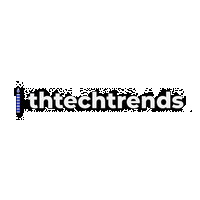
Good – I should definitely pronounce, impressed with your web site. I had no trouble navigating through all tabs as well as related info ended up being truly easy to do to access. I recently found what I hoped for before you know it at all. Quite unusual. Is likely to appreciate it for those who add forums or anything, web site theme . a tones way for your customer to communicate. Excellent task.